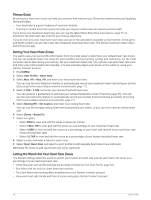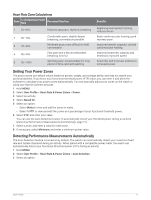Garmin Instinct 2 - dezl Edition Owners Manual - Page 81
Navigation, Viewing and Editing Your Saved Locations, Saving a Dual Grid Location
 |
View all Garmin Instinct 2 - dezl Edition manuals
Add to My Manuals
Save this manual to your list of manuals |
Page 81 highlights
Navigation Viewing and Editing Your Saved Locations TIP: You can save a location from the controls menu (Controls, page 50). 1 From the watch face, press GPS. 2 Select Navigate > Saved Locations. 3 Select a saved location. 4 Select an option to view or edit the location details. Saving a Dual Grid Location You can save your current location using dual grid coordinates to navigate back to the same location later. 1 From any screen, hold GPS. 2 Press GPS. 3 If necessary, press DOWN to edit location information. Setting a Reference Point You can set a reference point to provide the heading and distance to a location or bearing. 1 Select an option: • Hold CTRL. TIP: You can set a reference point while you are recording an activity. • From the watch face, press GPS. 2 Select Reference Point. 3 Wait while the watch locates satellites. 4 Press GPS, and select Add Point. 5 Select a location or bearing to use as a reference point for navigation. The compass arrow and distance to your destination appear. 6 Point the top of the watch toward your heading. When you deviate from the heading, the compass displays the direction from the heading and degree of deviation. 7 If necessary, press GPS, and select Change Point to set a different reference point. Navigating to a Destination You can use your device to navigate to a destination or follow a course. 1 From the watch face, press GPS. 2 Select an activity. 3 Hold MENU. 4 Select Navigation. 5 Select a category. 6 Respond to the on-screen prompts to choose a destination. 7 Select Go To. Navigation information appears. 8 Press GPS to begin navigation. Navigation 75