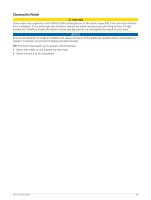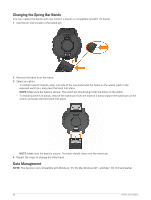Garmin Instinct 2 - dezl Edition Owners Manual - Page 87
Restoring a Power Mode, System Settings, Time Settings, Sound and Vibe
 |
View all Garmin Instinct 2 - dezl Edition manuals
Add to My Manuals
Save this manual to your list of manuals |
Page 87 highlights
Restoring a Power Mode You can reset a preloaded power mode to the factory default settings. 1 Hold MENU. 2 Select Power Manager > Power Modes. 3 Select a preloaded power mode. 4 Select Restore > . System Settings Hold MENU, and select System. Language: Sets the language displayed on the watch. Time: Adjusts the time settings (Time Settings, page 81). Backlight: Adjusts the screen settings (Changing the Screen Settings, page 82). Satellites: Sets the default satellite system to use for activities. If necessary, you can customize the satellite setting for each activity (Satellite Settings, page 30). Sound and Vibe: Sets the watch sounds, such as button tones, alerts, and vibrations. Sleep Mode: Allows you to set your sleep hours and sleep mode preferences (Customizing Sleep Mode, page 82). Do Not Disturb: Allows you to enable the Do Not Disturb mode. You can edit your preferences for the screen, notifications, alerts, and wrist gestures. Hot Keys: Allows you to assign shortcuts to buttons (Customizing the Hot Keys, page 82). Auto Lock: Allows you to lock the buttons automatically to prevent accidental button presses. Use the During Activity option to lock the buttons during a timed activity. Use the General Use option to lock the buttons when you are not recording a timed activity. Format: Sets general format preferences, such as the units of measure, pace and speed shown during activities, the start of the week, and geographical position format and datum options (Changing the Units of Measure, page 82). Perf. Condition: Enables the performance condition feature during an activity (Performance Condition, page 44). Data Recording: Sets how the watch records activity data. The Smart recording option (default) allows for longer activity recordings. The Every Second recording option provides more detailed activity recordings, but may not record entire activities that last for longer periods of time. USB Mode: Sets the watch to use mass storage mode or Garmin mode when connected to a computer. Reset: Allows you to reset user data and settings (Resetting All Default Settings, page 89). Software Update: Allows you to install downloaded software updates or enable automatic updates (Product Updates, page 87). About: Displays device, software, license, and regulatory information. Time Settings Hold MENU, and select System > Time. Time Format: Sets the watch to show time in a 12-hour, 24-hour, or military format. Date Format: Sets the display order for the day, month, and year for dates. Set Time: Sets the time zone for the watch. The Auto option sets the time zone automatically based on your GPS position. Time: Allows you to adjust the time if the Set Time option is set to Manual. Alerts: Allows you to set hourly alerts, as well as sunrise and sunset alerts that sound a specific number of minutes or hours before the actual sunrise or sunset occurs (Setting Alerts, page 5). Sync with GPS: Allows you to manually sync the time when you change time zones, and to update for daylight saving time (Syncing the Time with GPS, page 4). System Settings 81