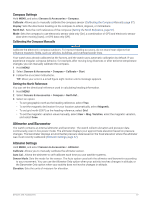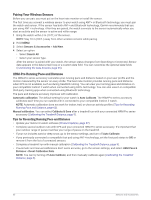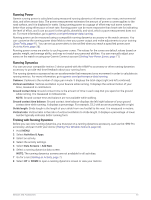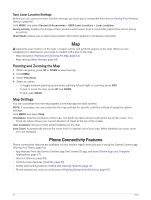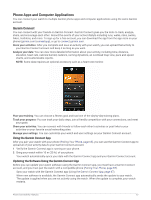Garmin Instinct 2 - dezl Edition Owners Manual - Page 68
Tips for Missing Running Dynamics Data, inReach Remote, Using the inReach Remote, VIRB Remote
 |
View all Garmin Instinct 2 - dezl Edition manuals
Add to My Manuals
Save this manual to your list of manuals |
Page 68 highlights
Tips for Missing Running Dynamics Data This topic provides tips for using a compatible running dynamics accessory. If the accessory is not connected to your watch, the watch automatically switches to wrist-based running dynamics. • Make sure you have a running dynamics accessory, such as the HRM-Pro series accessory. Accessories with running dynamics have on the front of the module. • Pair the running dynamics accessory with your watch again, according to the instructions. • If you are using the HRM-Pro series accessory, pair it with your watch using ANT+ technology, rather than Bluetooth technology. • If the running dynamics data display shows only zeros, make sure the accessory is worn right-side up. NOTE: Ground contact time and balance appears only while running. It is not calculated while walking. REMEMBER: Ground contact time balance is not calculated with wrist-based running dynamics. inReach Remote The inReach remote function allows you to control your inReach device using your Instinct device. Go to buy .garmin.com to purchase a compatible inReach device. Using the inReach Remote Before you can use the inReach remote function, you must add the inReach glance to the glance loop (Customizing the Glance Loop, page 41). 1 Turn on the inReach device. 2 On your Instinct watch, press UP or DOWN from the watch face to view the inReach glance. 3 Press GPS to search for your inReach device. 4 Press GPS to pair your inReach device. 5 Press GPS, and select an option: • To send an SOS message, select Initiate SOS. NOTE: You should only use the SOS function in a real emergency situation. • To send a text message, select Messages > New Message, select the message contacts, and enter the message text or select a quick text option. • To send a preset message, select Send Preset, and select a message from the list. • To view the timer and distance traveled during an activity, select Tracking. VIRB Remote The VIRB remote function allows you to control your VIRB action camera using your device. 62 Sensors and Accessories