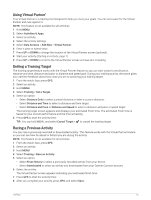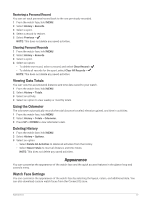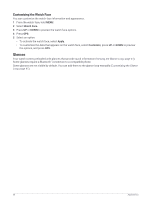Garmin Instinct 2 - dezl Edition Owners Manual - Page 40
Starting a PacePro Plan, Training, PacePro Plans, Accept Plan, Stop PacePro
 |
View all Garmin Instinct 2 - dezl Edition manuals
Add to My Manuals
Save this manual to your list of manuals |
Page 40 highlights
Starting a PacePro Plan Before you can start a PacePro plan, you must download a plan from your Garmin Connect account. 1 From the watch face, press GPS. 2 Select an outdoor running activity. 3 Hold MENU. 4 Select Training > PacePro Plans. 5 Select a plan. 6 Press GPS. TIP: You can preview the splits, elevation plot, and the map before you accept the PacePro plan. 7 Select Accept Plan to start the plan. 8 If necessary, select to enable course navigation. 9 Press GPS to start the activity timer. Target split pace Current split pace Completion progress for the split Distance remaining in the split Overall time ahead of or behind your target time TIP: You can hold MENU, and select Stop PacePro > to stop the PacePro plan. The activity timer continues running. 34 Training