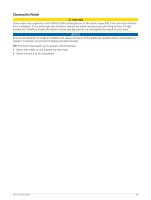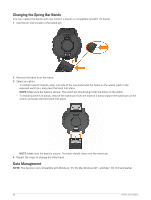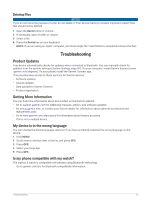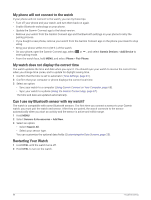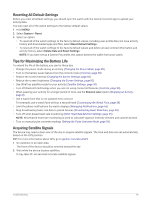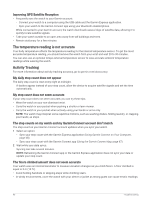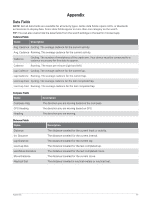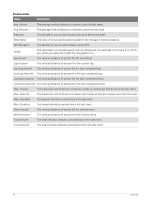Garmin Instinct 2 - dezl Edition Owners Manual - Page 94
My phone will not connect to the watch, My watch does not display the correct time
 |
View all Garmin Instinct 2 - dezl Edition manuals
Add to My Manuals
Save this manual to your list of manuals |
Page 94 highlights
My phone will not connect to the watch If your phone will not connect to the watch, you can try these tips. • Turn off your phone and your watch, and turn them back on again. • Enable Bluetooth technology on your phone. • Update the Garmin Connect app to the latest version. • Remove your watch from the Garmin Connect app and the Bluetooth settings on your phone to retry the pairing process. • If you bought a new phone, remove your watch from the Garmin Connect app on the phone you intend to stop using. • Bring your phone within 10 m (33 ft.) of the watch. • On your phone, open the Garmin Connect app, select enter pairing mode. or , and select Garmin Devices > Add Device to • From the watch face, hold MENU, and select Phone > Pair Phone. My watch does not display the correct time The watch updates the time and date when you sync it. You should sync your watch to receive the correct time when you change time zones, and to update for daylight saving time. 1 Confirm that the time is set to automatic (Time Settings, page 81). 2 Confirm that your computer or phone displays the correct local time. 3 Select an option: • Sync your watch to a computer (Using Garmin Connect on Your Computer, page 68). • Sync your watch to a phone (Using the Garmin Connect App, page 67). The time and date are updated automatically. Can I use my Bluetooth sensor with my watch? The watch is compatible with some Bluetooth sensors. The first time you connect a sensor to your Garmin watch, you must pair the watch and sensor. After they are paired, the watch connects to the sensor automatically when you start an activity and the sensor is active and within range. 1 Hold MENU. 2 Select Sensors & Accessories > Add New. 3 Select an option: • Select Search All. • Select your sensor type. You can customize the optional data fields (Customizing the Data Screens, page 25). Restarting Your Watch 1 Hold CTRL until the watch turns off. 2 Hold CTRL to turn on the watch. 88 Troubleshooting