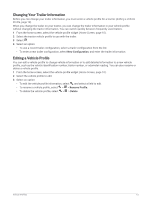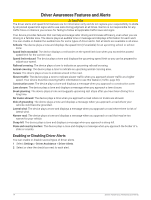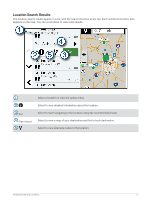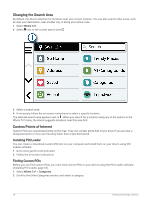Garmin dezl OTR1010 Owners Manual - Page 20
Driver Awareness Features and Alerts, Enabling or Disabling Driver Alerts, Driver Assistance
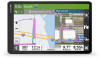 |
View all Garmin dezl OTR1010 manuals
Add to My Manuals
Save this manual to your list of manuals |
Page 20 highlights
Driver Awareness Features and Alerts CAUTION The driver alerts and speed limit features are for information only and do not replace your responsibility to abide by all posted speed limit signs and to use safe driving judgment at all times. Garmin is not responsible for any traffic fines or citations you receive for failing to follow all applicable traffic laws and signs. Your device provides features that can help encourage safer driving and increase efficiency, even when you are driving in a familiar area. The device plays an audible tone or message and displays information for each alert. You can enable or disable the audible tone for some types of driver alerts. Not all alerts are available in all areas. Schools: The device plays a tone and displays the speed limit (if available) for an upcoming school or school zone. Speed limit exceeded: The device displays a red border on the speed limit icon when you exceed the posted speed limit for the current road. Speed limit reduced: The device plays a tone and displays the upcoming speed limit so you can be prepared to adjust your speed. Railroad crossing: The device plays a tone to indicate an upcoming railroad crossing. Animal crossing: The device plays a tone to indicate an upcoming animal crossing area. Curves: The device plays a tone to indicate a bend in the road. Slower traffic: The device plays a tone to indicate slower traffic when you approach slower traffic at a higher speed. Your device must be receiving traffic information to use this feature (Traffic, page 38). Construction zone: The device plays a tone and displays a message when you approach a construction zone. Lane closure: The device plays a tone and displays a message when you approach a lane closure. Break planning: The device plays a tone and suggests upcoming rest stops after you have been driving for a long time. No trucks allowed: The device plays a tone when you approach a road where no trucks are allowed. Risk of grounding: The device plays a tone and displays a message when you approach a road where your vehicle could become grounded. Lateral wind: The device plays a tone and displays a message when you approach a road where there is risk of lateral wind. Narrow road: The device plays a tone and displays a message when you approach a road that may be too narrow for your vehicle. Steep hill: The device plays a tone and displays a message when you approach a steep hill. State and country borders: The device plays a tone and displays a message when you approach the border of a state or country. Enabling or Disabling Driver Alerts You can enable or disable several types of driver alerts. 1 Select Settings > Driver Assistance > Driver Alerts. 2 Select or clear the check box next to each alert. 14 Driver Awareness Features and Alerts