Garmin dezl OTR1010 Owners Manual - Page 84
About Memory Cards, Installing a Memory Card for Maps and Data, Formatting the Memory Card
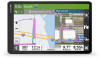 |
View all Garmin dezl OTR1010 manuals
Add to My Manuals
Save this manual to your list of manuals |
Page 84 highlights
About Memory Cards You can purchase memory cards from an electronics supplier, or purchase pre-loaded Garmin mapping software (www.garmin.com). Memory cards can be used to store files such as maps and custom POIs. Installing a Memory Card for Maps and Data You can install a memory card to increase the storage space for maps and other data on your device. You can purchase memory cards from an electronics supplier. The device supports microSD memory cards from 4 to 256 GB. Memory cards must use the FAT32 file system format. Memory cards greater than 32 GB must be formatted using the device (Formatting the Memory Card, page 78). 1 Locate the map and data memory card slot on your device (Device Overview, page 1). 2 Insert a memory card into the slot. 3 Press it in until it clicks. Formatting the Memory Card The device requires a memory card formatted using the FAT32 file system. You can use the device to format your card using this file system. You must format a brand new memory card if it is not formatted using the FAT32 file system. NOTE: Formatting the memory card deletes all data on the card. 1 Select Settings > Device > Storage & USB. 2 Select your memory card. 3 Select > Settings > Format > ERASE & FORMAT. 4 Select Done. Connecting the Device to Your Computer You can connect the device to your computer using a USB cable. 1 Plug the small end of the USB cable into the port on the device. 2 Plug the larger end of the USB cable into a port on your computer. 3 When your dēzl device prompts you to enter file transfer mode, select Continue. Depending on your computer operating system, the device appears as either a portable device, a removable drive, or a removable volume. Transferring Data From Your Computer 1 Connect the device to your computer (Connecting the Device to Your Computer, page 78). Depending on your computer operating system, the device appears as either a portable device, a removable drive, or a removable volume. 2 On your computer, open the file browser. 3 Select a file. 4 Select Edit > Copy. 5 Browse to a folder on the device. NOTE: For a removable drive or volume, you should not place files in the Garmin folder. 6 Select Edit > Paste. Purchasing Additional Maps 1 Go to your device product page at garmin.com. 2 Click the Maps tab. 3 Follow the on-screen instructions. Purchasing Accessories • Optional accessories are available at garmin.com or from your Garmin dealer. 78 Appendix












