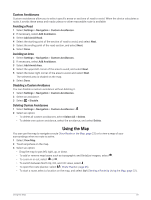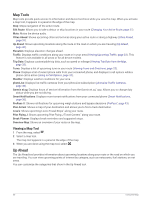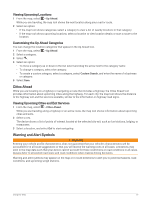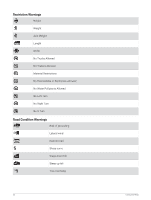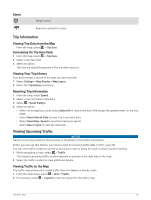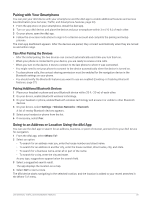Garmin dezl OTR1010 Owners Manual - Page 36
Map Tools, Viewing a Map Tool, Up Ahead
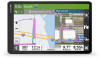 |
View all Garmin dezl OTR1010 manuals
Add to My Manuals
Save this manual to your list of manuals |
Page 36 highlights
Map Tools Map tools provide quick access to information and device functions while you view the map. When you activate a map tool, it appears in a panel at the edge of the map. Stop: Stops navigation of the active route. Edit Route: Allows you to take a detour or skip locations in your route (Changing Your Active Route, page 27). Mute: Mutes the device audio. Cities Ahead: Shows upcoming cities and services along your active route or along a highway (Cities Ahead, page 31). Up Ahead: Shows upcoming locations along the route or the road on which you are traveling (Up Ahead, page 30). Elevation: Displays elevation changes ahead. Traffic: Displays traffic conditions along your route or in your area (Viewing Upcoming Traffic, page 33). This feature is not available in all areas or for all device models. Trip Data: Displays customizable trip data, such as speed or mileage (Viewing Trip Data from the Map, page 33). Turns: Displays a list of upcoming turns in your route (Viewing Turns and Directions, page 25). Phone: Displays a list of recent phone calls from your connected phone, and displays in-call options while a phone call is active (Using In-Call Options, page 37). Weather: Displays weather conditions for your area. photoLive: Displays live traffic cameras from your photoLive subscription (photoLive Traffic Cameras, page 38). Garmin eLog: Displays hours of service information from the Garmin eLog™ app. Allows you to change duty status while you are not driving. Smart Notifications: Displays recent smart notifications from your connected phone (Smart Notifications, page 36). PrePass ®: Shows notifications for upcoming weigh stations and bypass decisions (PrePass®, page 43). Plan Arrival: Shows a map of your destination and allows you to find a truck destination. Love's: Shows upcoming Love's Travel Stops® along your route. Pilot Flying J: Shows upcoming Pilot Flying J Travel Centers™ along your route. Break Planner: Displays break reminders and suggested stops. Overview Map: Shows an overview of your route on the map. Viewing a Map Tool 1 From the map, select . 2 Select a map tool. The map tool appears in a panel at the edge of the map. 3 When you are done using the map tool, select . Up Ahead The Up Ahead tool provides information about upcoming locations along your route or the road on which you are traveling. You can view upcoming points of interest by category, such as restaurants, fuel stations, or rest areas. You can customize the categories that show in the Up Ahead tool. 30 Using the Map