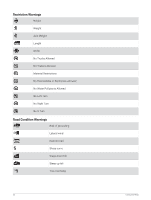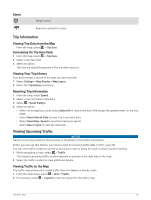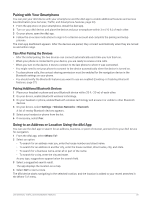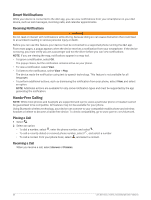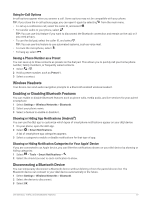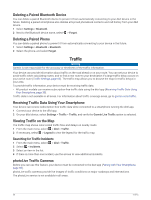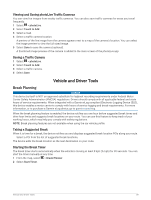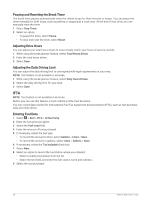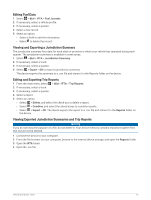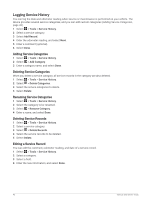Garmin dezl OTR1010 Owners Manual - Page 43
Using In-Call Options, Saving a Phone Number as a Preset, Wireless Headsets
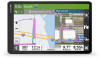 |
View all Garmin dezl OTR1010 manuals
Add to My Manuals
Save this manual to your list of manuals |
Page 43 highlights
Using In-Call Options In-call options appear when you answer a call. Some options may not be compatible with your phone. TIP: If you close the in-call options page, you can open it again by selecting from the main menu. • To set up a conference call, select the caller ID, and select . • To transfer audio to your phone, select . TIP: You can use this feature if you want to disconnect the Bluetooth connection and remain on the call, or if you need privacy. • To use the dial pad, select the caller ID, and select . TIP: You can use this feature to use automated systems, such as voice mail. • To mute the microphone, select . • To hang up, select . Saving a Phone Number as a Preset You can save up to three contacts as presets on the dial pad. This allows you to quickly call your home phone number, family members, or frequently called contacts. 1 Select > . 2 Hold a preset number, such as Preset 1. 3 Select a contact. Wireless Headsets Your device can send audio navigation prompts to a Bluetooth enabled wireless headset. Enabling or Disabling Bluetooth Features You can enable or disable Bluetooth features such as phone calls, media audio, and live services for your paired smartphone. 1 Select Settings > Wireless Networks > Bluetooth. 2 Select your phone name. 3 Select a feature to enable or disable it. Showing or Hiding App Notifications (Android™) You can use the dēzl app to customize which types of smartphone notifications appear on your dēzl device. 1 On your phone, open the dēzl app. 2 Select > Smart Notifications. A list of smartphone app categories appears. 3 Select a category to enable or disable notifications for that type of app. Showing or Hiding Notification Categories for Your Apple® Device If you are connected to an Apple device, you can filter the notifications shown on your dēzl device by showing or hiding categories. 1 Select > Tools > Smart Notifications > . 2 Select the check box next to each notification to show. Disconnecting a Bluetooth Device You can temporarily disconnect a Bluetooth device without deleting it from the paired devices list. The Bluetooth device can connect to your dēzl device automatically in the future. 1 Select Settings > Wireless Networks > Bluetooth. 2 Select the device to disconnect. 3 Select OK. Live Services, Traffic, and Smartphone Features 37