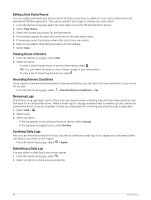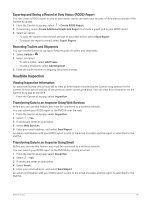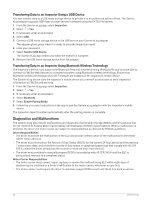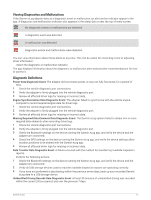Garmin dezl OTR1010 Owners Manual - Page 59
Administrator Functions, Adding Driver Profiles
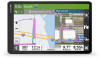 |
View all Garmin dezl OTR1010 manuals
Add to My Manuals
Save this manual to your list of manuals |
Page 59 highlights
Adapter Firmware Malfunction: A serious error occurred attempting to update the adapter firmware. Contact Garmin customer support for further help. Outdated adapter firmware may not maintain compliance. Garmin recommends keeping paper logs until the adapter firmware is successfully updated. Administrator Functions NOTICE The administrator account is critical for some app functions. Choose an administrator password you can remember, and do not lose the password. The administrator password cannot be recovered without clearing all app data, which causes all recorded Garmin eLog data to be deleted. You must use the administrator account to perform some Garmin eLog app functions, including adding driver profiles, editing driver profiles, and resetting driver passwords. The administrator account and password are created during the initial Garmin eLog app setup. If the app is administered by a company, drivers may not have access to the administrator functions. Adding Driver Profiles You must log in as an administrator to add driver profiles. 1 From the Garmin eLog app, select Add Driver. 2 Enter the administrator password. 3 Enter the driver and motor carrier information. 4 If the driver has an exempt status, select Exempt Driver. 5 If the driver is allowed to use the vehicle for personal conveyance, select Allow Personal Conveyance. 6 If the driver is allowed to make yard moves, select Allow Yard Moves. 7 Select Save. The first time the driver logs into the new profile, the app prompts the driver to enter their driver license number and create a password. Editing a Driver Profile An administrator can edit driver profiles to change driver privileges, reset profile passwords, or deactivate profiles. NOTE: The administrator can edit basic driver information in the driver profile, but the Garmin eLog app does not support editing duty status records from the administrator account. To correct a duty status record, the driver must log in to the driver profile and edit the record (Editing a Duty Status Record, page 48). 1 Log in to an administrator account. 2 Select a driver profile. 3 Select > Edit Profile. 4 Select an option: • To edit driver information, select a field to update it. • To reset the profile password, select Reset Password. • To deactivate the profile, select Deactivate Profile. Garmin eLog 53