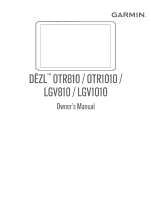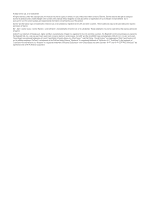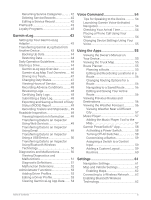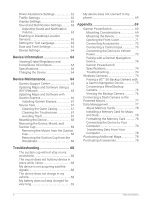Garmin dezl OTR1010 Owners Manual - Page 3
Table of Contents, Clearing the List of Recently Found
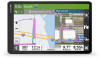 |
View all Garmin dezl OTR1010 manuals
Add to My Manuals
Save this manual to your list of manuals |
Page 3 highlights
Table of Contents Getting Started 1 Device Overview 1 Mounting and Powering the Device in Your Vehicle 3 Installing the Screw-Down Mount on the Dashboard 6 Installing the Ball Mount Adapter....... 8 Turning the Device On or Off 9 Acquiring GPS Signals 9 Home Screen 10 Opening an App 10 Adding Shortcuts to the Home Screen 11 Viewing Notifications 11 Status Bar Icons 11 Using the Touchscreen 11 Adjusting the Screen Brightness.......... 11 Vehicle Profiles 12 Adding a Vehicle Profile 12 Car Profile 12 Switching the Vehicle Profile 12 Changing Your Trailer Information...... 13 Editing a Vehicle Profile 13 Driver Awareness Features and Alerts 14 Enabling or Disabling Driver Alerts.......14 Red Light and Speed Cameras 15 Finding and Saving Locations......... 15 Points of Interest 15 Finding Trucking Points of Interest...... 15 Finding a Location Using the Search Bar 16 Finding an Address 16 Finding a Location by Category 16 Searching Within a Category 16 Location Search Results 17 Changing the Search Area 18 Custom Points of Interest 18 Installing POI Loader 18 Finding Custom POIs 18 Parking 19 Finding Truck Parking 19 Finding Truck Parking in Europe...... 19 Finding Parking Near Your Current Location 19 Search Tools 19 Finding an Intersection 19 Finding a Location Using Coordinates 19 Tripadvisor 19 Finding Tripadvisor Points of Interest 20 Viewing Recently Found Locations...... 20 Clearing the List of Recently Found Locations 20 Viewing Current Location Information 20 Finding Emergency Services and Fuel 20 Getting Directions to Your Current Location 20 Adding a Shortcut 20 Removing a Shortcut 21 Saving Locations 21 Saving a Location 21 Saving Your Current Location........... 21 Editing a Saved Location 21 Assigning Categories to a Saved Location 21 Deleting a Saved Location 22 Navigating to Your Destination....... 22 Routes 22 Starting a Route 22 Starting a Route by Using the Map... 22 Going Home 22 Your Route on the Map 23 Active Lane Guidance 25 Viewing Popular Truck Paths on the Map 25 Viewing Turns and Directions...........25 Viewing the Entire Route on the Map 25 Planning Your Arrival 26 Arriving at Your Destination 26 Completing a Truck Route 26 Parking Near Your Destination......... 27 Changing Your Active Route 27 Adding a Location to Your Route..... 27 Shaping Your Route 27 Table of Contents i