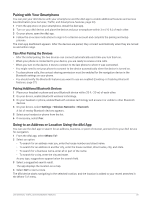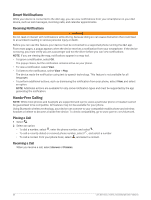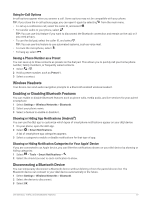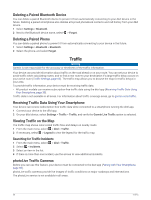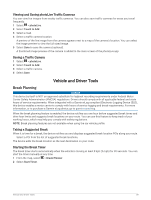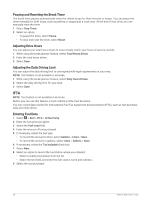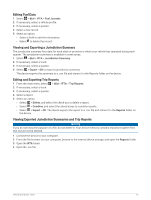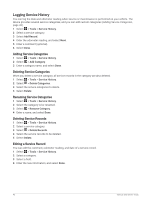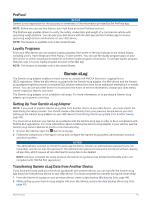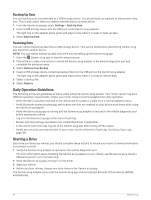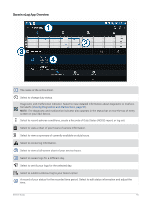Garmin dezl OTR1010 Owners Manual - Page 46
Pausing and Resetting the Break Timer, Adjusting Drive Hours, Adjusting the Daily Driving Limit, IFTA
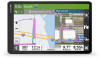 |
View all Garmin dezl OTR1010 manuals
Add to My Manuals
Save this manual to your list of manuals |
Page 46 highlights
Pausing and Resetting the Break Timer The break timer pauses automatically when the vehicle stops for three minutes or longer. You can pause the timer manually for brief stops, such as parking or stopping at a truck stop. At the end of your drive, you can manually reset the timer. 1 Select Stop Timer. 2 Select an option: • To pause the timer, select Pause. • To stop and reset the timer, select Reset. Adjusting Drive Hours You can adjust your total hours driven to more closely match your hours of service records. 1 While using the break planner feature, select Total Hours Driven. 2 Enter the total hours driven. 3 Select Save. Adjusting the Daily Driving Limit You can adjust the daily driving limit to correspond with legal requirements in your area. NOTE: This feature is not available in all areas. 1 While using the break planner feature, select Daily Hours Driven. 2 Select the daily driving limit for your area. 3 Select Save. IFTA NOTE: This feature is not available in all areas. Before you can use this feature, a truck vehicle profile must be active. You can record data needed for International Fuel Tax Agreement documentation (IFTA), such as fuel-purchase data and miles driven. Entering Fuel Data 1 Select > dēzl > IFTA > At the Pump. 2 Enter the fuel price per gallon. 3 Select the Fuel Used field. 4 Enter the amount of fuel purchased. 5 If necessary, select the fuel type: • To record the amount in liters, select Gallons > Liters > Save. • To record the amount in gallons, select Liters > Gallons > Save. 6 If necessary, select the Tax Included check box. 7 Select Next. 8 Select an option to record the fuel station where you refueled: • Select a nearby fuel station from the list. • Select the text field, and enter the fuel station name and address. 9 Select the fuel purchaser. 40 Vehicle and Driver Tools