Garmin dezl OTR1010 Owners Manual - Page 75
My battery does not stay charged for very long, My device does not connect to my phone, Appendix
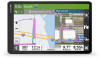 |
View all Garmin dezl OTR1010 manuals
Add to My Manuals
Save this manual to your list of manuals |
Page 75 highlights
My battery does not stay charged for very long • Decrease the screen brightness (Display Settings, page 63). • Shorten the display timeout (Display Settings, page 63). • Decrease the volume (Adjusting Sound and Notification Volume, page 63). • Turn off the wi-fi radio when it is not in use (Connecting to a Wireless Network, page 62). • Put the device in power saving mode when not in use (Turning the Device On or Off, page 9). • Keep your device away from extreme temperatures. • Do not leave your device in direct sunlight. My device does not connect to my phone • Select Settings > Bluetooth. The Bluetooth option must be enabled. • Enable Bluetooth wireless technology on your phone and bring your phone within 10 m (33 ft.) of the device. • Verify your phone is compatible. Go to www.garmin.com/bluetooth for more information. • Complete the pairing process again. To repeat the pairing process, you must unpair your phone and device (Deleting a Paired Phone, page 38), and complete the pairing process. Appendix Garmin PowerSwitch WARNING Garmin strongly recommends having an experienced installer with the proper knowledge of electrical systems install the device. Incorrectly wiring the power cable can result in damage to the vehicle or the battery and can cause bodily injury. You can use a connected Garmin PowerSwitch device to control lights, fans, and more from your dēzl device. Mounting Considerations • The device must be mounted close to the battery and within the range of the supplied power cable. • The mounting surface must be strong enough to support the weight of the device. • The location must allow room for the routing and connection of all cables. Appendix 69















