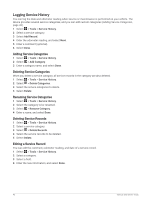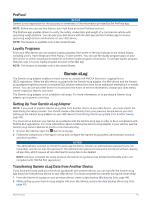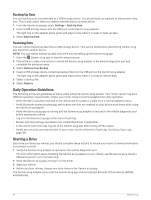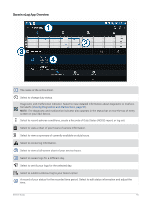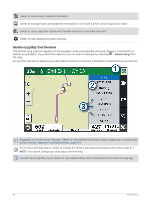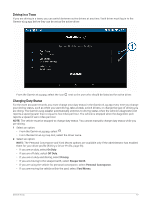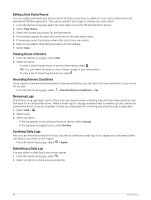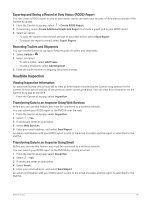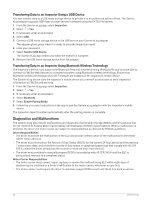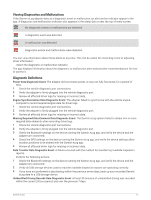Garmin dezl OTR1010 Owners Manual - Page 53
Driving in a Team, Changing Duty Status, On Duty, Driving, Sleeper Berth, Personal Conveyance
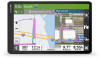 |
View all Garmin dezl OTR1010 manuals
Add to My Manuals
Save this manual to your list of manuals |
Page 53 highlights
Driving in a Team If you are driving in a team, you can switch between active drivers at any time. Each driver must log in to the Garmin eLog app before they can be set as the active driver. From the Garmin eLog app, select the icon next to the user who should be listed as the active driver. Changing Duty Status For the most accurate records, you must change your duty status in the Garmin eLog app every time you change your driving status, such as when you start driving, take a break, switch drivers, or change the type of driving you are doing. The Garmin eLog adapter automatically switches to driving status when the vehicle's diagnostic port reports a speed greater than or equal to five miles per hour. The vehicle is stopped when the diagnostic port reports a speed of zero miles per hour. NOTE: The vehicle must be stopped to change duty status. You cannot manually change duty status while you are driving. 1 Select an option: • From the Garmin eLog app, select . • From the Garmin eLog map tool, select the driver name. 2 Select an option: NOTE: The Personal Conveyance and Yard Moves options are available only if the administrator has enabled them for your driver profile (Editing a Driver Profile, page 53). • If you are on duty, select On Duty. • If you are off duty, select Off Duty. • If you are on duty and driving, select Driving. • If you are moving to the sleeper berth, select Sleeper Berth. • If you are using the vehicle for personal conveyance, select Personal Conveyance. • If you are moving the vehicle within the yard, select Yard Moves. Garmin eLog 47