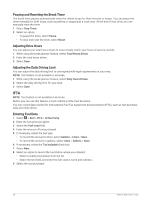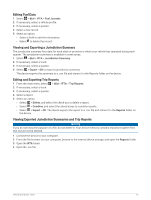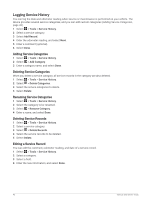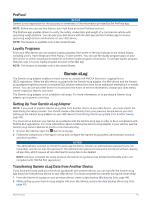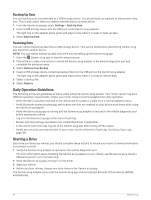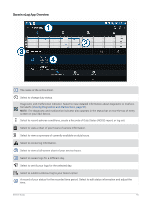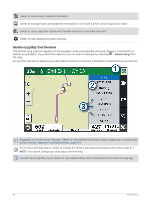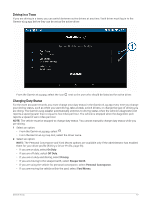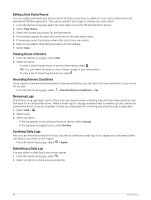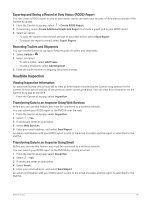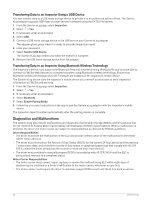Garmin dezl OTR1010 Owners Manual - Page 51
Garmin eLog App Overview, Viewing Diagnostics and Malfunctions
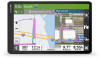 |
View all Garmin dezl OTR1010 manuals
Add to My Manuals
Save this manual to your list of manuals |
Page 51 highlights
Garmin eLog App Overview The name of the active driver. Select to change duty status. Diagnostic and malfunction indicator. Select to view detailed information about diagnostic or malfunc tion alerts (Viewing Diagnostics and Malfunctions, page 51). NOTE: The diagnostic and malfunction indicator also appears in the status bar or near the top of every screen on your dēzl device. Select to record adverse conditions, create a Records of Duty Status (RODS) report, or log out. Select to view a chart of your hours of service information. Select to view a summary of currently available on-duty hours. Select to review log information. Select to view a full-screen chart of your service hours. Select to review logs for a different day. Select to certify your logs for the selected day. Select to submit a 24-hour log to your motor carrier. A record of your status for the recorded time period. Select to edit status information and adjust the time. Garmin eLog 45