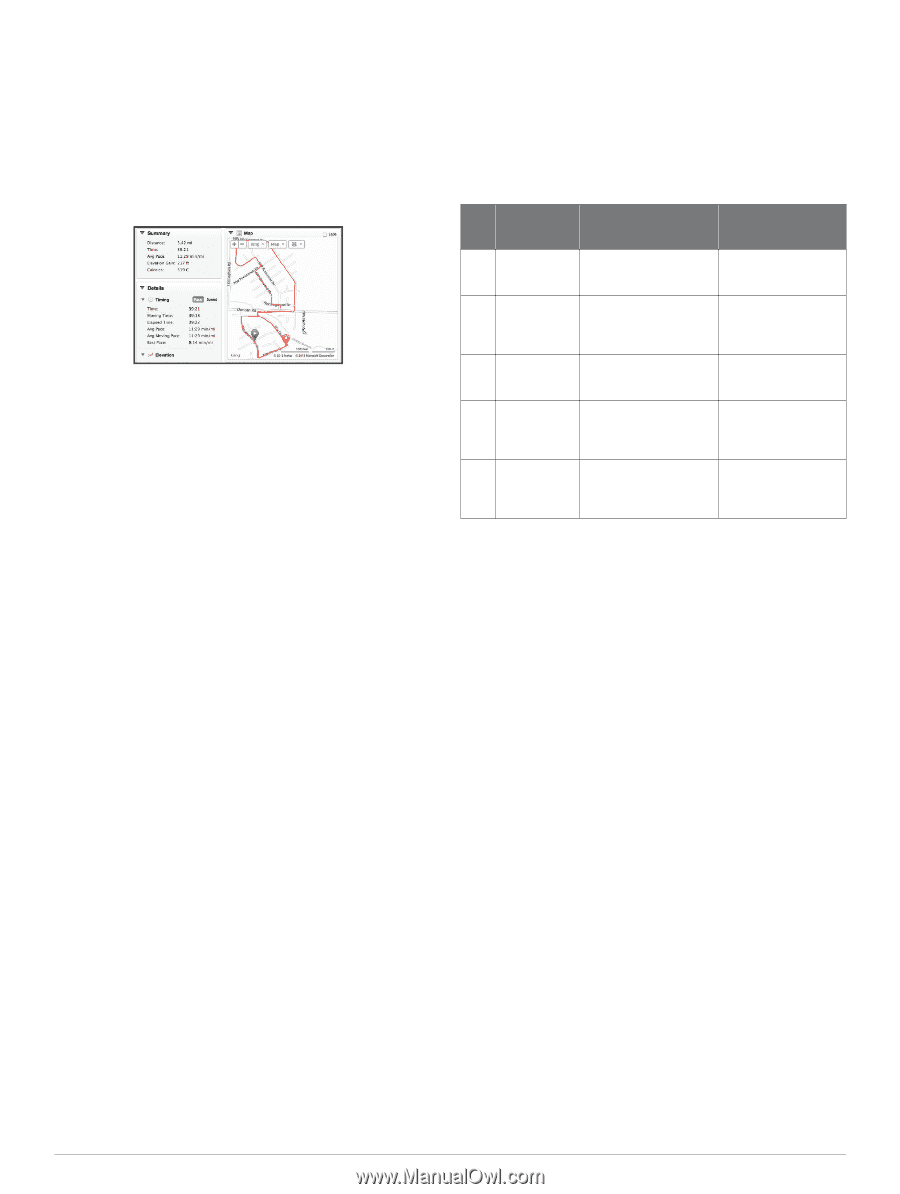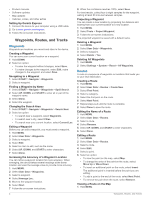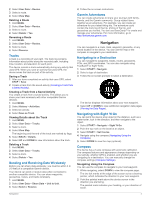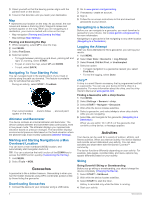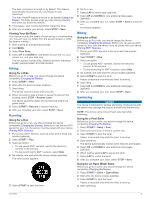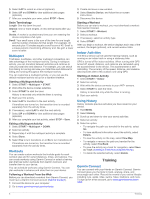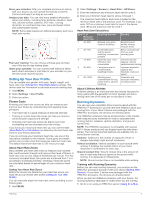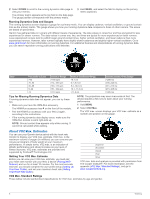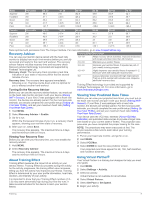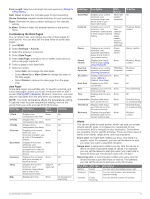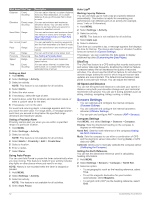Garmin fenix 2 Owner's Manual - Page 11
Setting Up Your User Profile, Running Dynamics - 80
 |
View all Garmin fenix 2 manuals
Add to My Manuals
Save this manual to your list of manuals |
Page 11 highlights
Store your activities: After you complete and save an activity with your device, you can upload that activity to Garmin Connect and keep it as long as you want. Analyze your data: You can view more detailed information about your activity, including time, distance, elevation, heart rate, calories burned, cadence, VO2 max. , running dynamics, an overhead map view, pace and speed charts, and customizable reports. NOTE: Some data requires an optional accessory such as a heart rate monitor. Plan your training: You can choose a fitness goal and load one of the day-by-day training plans. Share your activities: You can connect with friends to follow each other's activities or post links to your activities on your favorite social networking sites. Setting Up Your User Profile You can update your gender, birth year, height, weight, and heart rate zone (Setting Your Heart Rate Zones) settings. The device uses this information to calculate accurate training data. 1 Hold MENU. 2 Select Settings > User Profile. 3 Select an option. Fitness Goals Knowing your heart rate zones can help you measure and improve your fitness by understanding and applying these principles. • Your heart rate is a good measure of exercise intensity. • Training in certain heart rate zones can help you improve cardiovascular capacity and strength. • Knowing your heart rate zones can prevent you from overtraining and can decrease your risk of injury. If you know your maximum heart rate, you can use the table (Heart Rate Zone Calculations) to determine the best heart rate zone for your fitness objectives. If you do not know your maximum heart rate, use one of the calculators available on the Internet. Some gyms and health centers can provide a test that measures maximum heart rate. The default maximum heart rate is 220 minus your age. About Heart Rate Zones Many athletes use heart rate zones to measure and increase their cardiovascular strength and improve their level of fitness. A heart rate zone is a set range of heartbeats per minute. The five commonly accepted heart rate zones are numbered from 1 to 5 according to increasing intensity. Generally, heart rate zones are calculated based on percentages of your maximum heart rate. Setting Your Heart Rate Zones Before the device can determine your heart rate zones, you must set up your fitness user profile (Setting Up Your User Profile). You can manually adjust the heart rate zones according to your fitness goals. 1 Hold MENU. 2 Select Settings > Sensors > Heart Rate > HR Zones. 3 Enter the maximum and minimum heart rate for zone 5. 4 Enter your minimum heart rate for zones 4 through 1. The maximum heart rate for each zone is based on the minimum heart rate of the previous zone. For example, if you enter 167 as a minimum heart rate for zone 5, the device uses 166 as the maximum rate for zone 4. Heart Rate Zone Calculations Zone % of Maximum Heart Rate 1 50-60% 2 60-70% 3 70-80% 4 80-90% 5 90-100% Perceived Exertion Benefits Relaxed, easy pace, rhythmic breathing Comfortable pace, slightly deeper breathing, conversation possible Moderate pace, more difficult to hold conversation Fast pace and a bit uncomfortable, breathing forceful Sprinting pace, unsustainable for long period of time, labored breathing Beginning-level aerobic training, reduces stress Basic cardiovascular training, good recovery pace Improved aerobic capacity, optimal cardiovascular training Improved anaerobic capacity and threshold, improved speed Anaerobic and muscular endurance, increased power About Lifetime Athletes A lifetime athlete is an individual who has trained intensely for many years (with the exception of minor injuries) and has a resting heart rate of 60 beats per minute (bpm) or less. Running Dynamics You can use your compatible fēnix 2 device paired with the HRM - Run™ accessory to provide real-time feedback about your running form. If your fēnix 2 device was packaged with the HRM - Run accessory, the devices are already paired. The HRM - Run accessory has an accelerometer in the module that measures torso movement in order to calculate three running metrics: cadence, vertical oscillation, and ground contact time. NOTE: The HRM - Run accessory is compatible with several ANT + fitness products and can display heart rate data when paired. The running dynamics features are available only on some Garmin devices. Cadence: Cadence is the number of steps per minute. It displays total steps (right and left combined). Vertical oscillation: Vertical oscillation is your bounce while running. It displays the vertical motion of your torso, measured in centimeters for each step. Ground contact time: Ground contact time is the amount of time in each step that you spend on the ground while running. It is measured in milliseconds. NOTE: Ground contact time is not available while walking. Training with Running Dynamics Before you can view running dynamics, you must put on the HRM - Run accessory and pair it with your device (Pairing ANT + Sensors). If your fēnix 2 device was packaged with the HRM - Run accessory, the devices are already paired. When you pair an HRM - Run accessory with your device, the running dynamics data page is visible when you are running. 1 Go for a run using an HRM - Run sensor (Going for a Run). Training 7