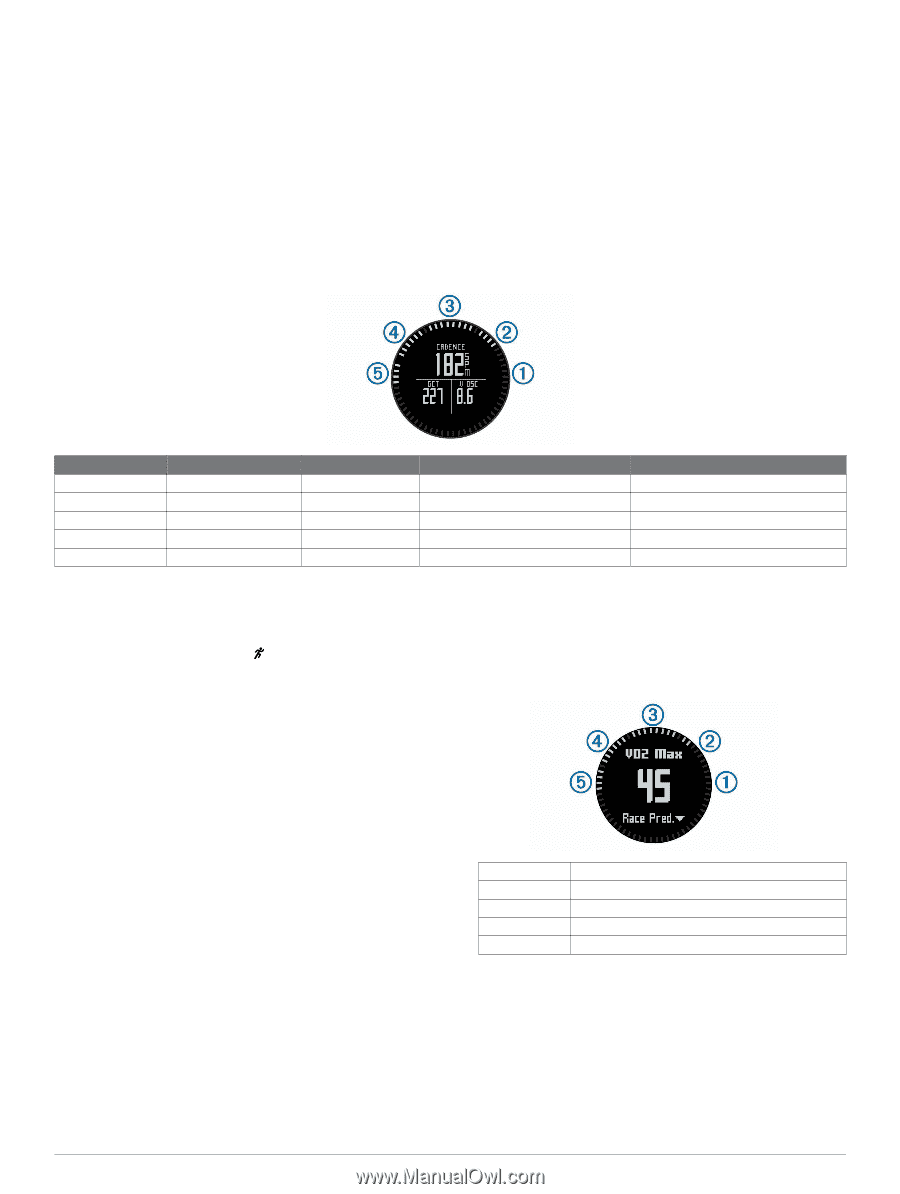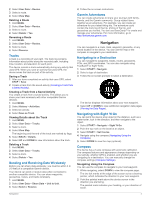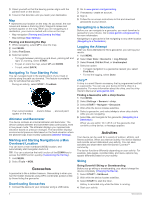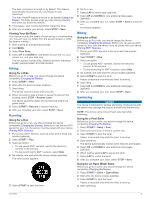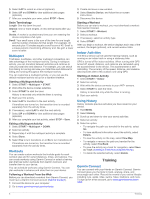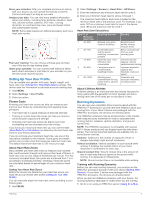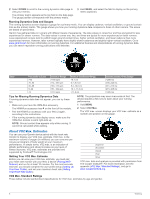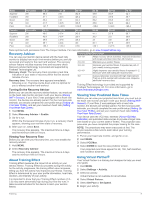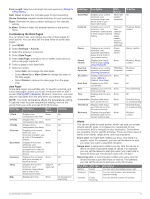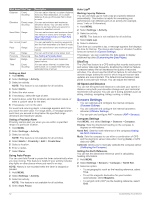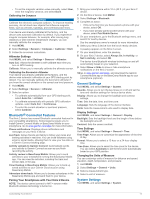2
Select
DOWN
to scroll to the running dynamics data page to
view your metrics.
The primary metric appears as the top field on the data page.
The gauge position corresponds with the primary metric.
3
Hold
MENU
, and select the field to display as the primary
metric (optional).
Running Dynamics Data and Gauges
The running dynamics screen displays a gauge for a primary metric. You can display cadence, vertical oscillation, or ground contact
time as the primary metric. The gauge shows you how your running dynamics data compares to those of other runners. The zones
are based on percentiles.
Garmin has gathered data on runners with different levels of experience. The data values in zones four and five are typical for less
experienced or slower runners. The data values in zones one, two, and three are typical for more experienced or faster runners.
Less experienced runners tend to exhibit longer ground contact times, higher vertical oscillation, and lower cadence than more
experienced runners. However, taller runners typically have slightly slower cadences and slightly higher vertical oscillation. Go to
www.garmin.com
for more information on running dynamics. For additional theories and interpretations of running dynamics data,
you can search reputable running publications and websites.
Zone
Percentile in Zone
Cadence Range
Vertical Oscillation Range
Ground Contact Time Range
À
>95
>185 spm
<6.7 cm
<208 ms
Á
70–95
174–185 spm
6.7–8.3 cm
208–240 ms
Â
30–69
163–173 spm
8.4–10.0 cm
241–272 ms
Ã
5–29
151–162 spm
10.1–11.8 cm
273–305 ms
Ä
<5
<151 spm
>11.8 cm
>305 ms
Tips for Missing Running Dynamics Data
If running dynamics data does not appear, you can try these
tips.
•
Make sure you have the HRM-Run accessory.
The HRM-Run accessory has
on the front of the module.
•
Pair the HRM-Run accessory with your fēnix 2 again,
according to the instructions.
•
If the running dynamics data display zeros, make sure the
HRM-Run module is worn right-side up.
NOTE:
Ground contact time appears only while running. It
cannot be calculated while walking.
About VO2 Max. Estimates
You can use your Garmin device paired with the heart rate
monitor to display your VO2 max. estimate. VO2 max. is the
maximum volume of oxygen (in mililiters) you can consume per
minute per kilogram of body weight at your maximum
performance. In simple terms, VO2 max. is an indication of
athletic performance and should increase as your level of
fitness improves. VO2 max. estimates are provided and
supported by Firstbeat
®
Technologies Ltd.
Getting Your VO2 Max. Estimate
Before you can view your VO2 max. estimate, you must pair
your heart rate monitor with your fēnix 2 device (
Pairing ANT+
Sensors
) and run for at least 10 minutes. For the most accurate
estimate, you should complete the user profile setup (
Setting Up
Your User Profile
), and set your maximum heart rate (
Setting
Your Heart Rate Zones
).
NOTE:
The projections may seem inaccurate at first. The
device requires a few runs to learn about your running
performance.
1
Hold
MENU
.
2
Select
VO2 Max
.
The VO2 max. screen displays your VO2 max. estimate as a
number and position on the gauge.
À
Superior
Á
Excellent
Â
Good
Ã
Fair
Ä
Poor
VO2 max. data and analysis is provided with permission from
The Cooper Institute
®
. For more information, see the
appendix (
VO2 Max. Standard Ratings
), and go to
www.CooperInstitute.org
.
VO2 Max. Standard Ratings
These tables include standardized classifications for VO2 max. estimates by age and gender.
8
Training