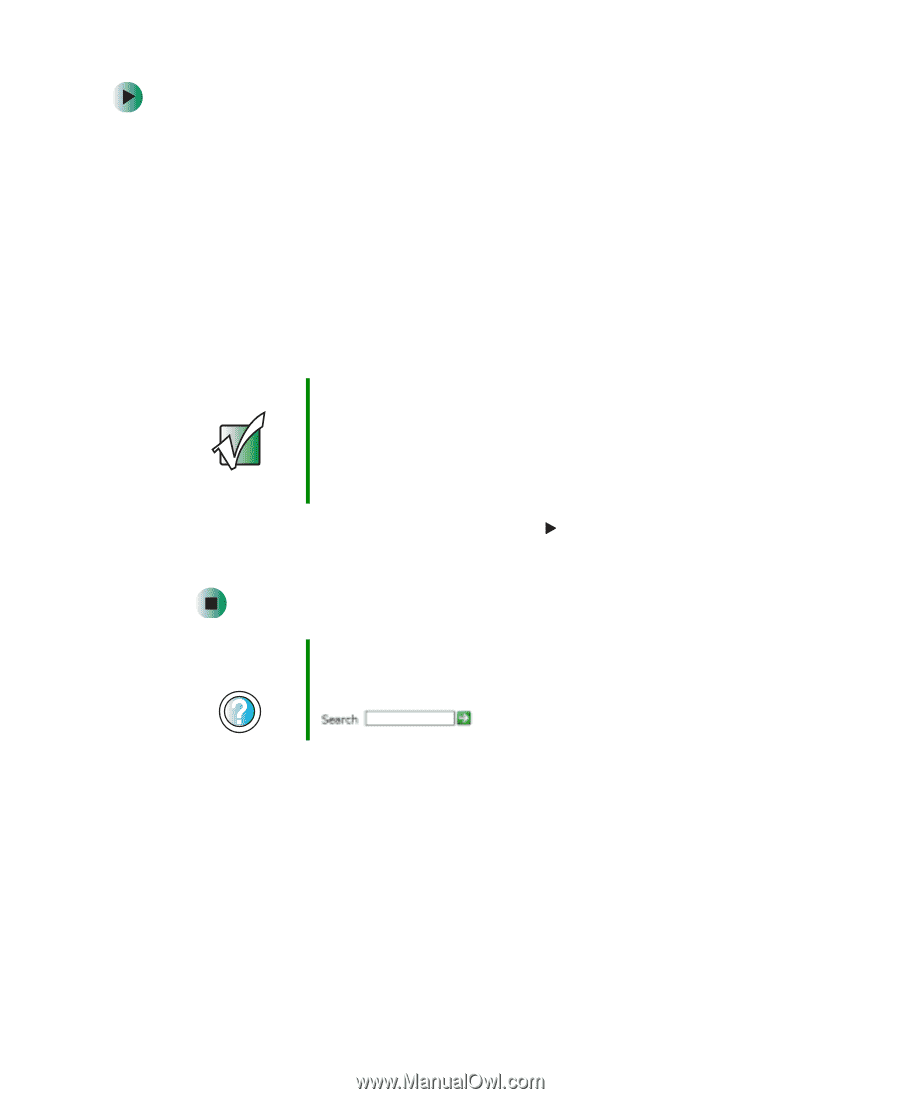Gateway DX4320 User Guide - Page 104
To play a DVD:, To play a DVD using Windows Media Player, click
 |
View all Gateway DX4320 manuals
Add to My Manuals
Save this manual to your list of manuals |
Page 104 highlights
Chapter 6: Using Multimedia To play a DVD: 1 Make sure that the speakers are turned on or headphones are plugged in and that the volume is turned up. 2 Turn off your screen saver and standby timers. 3 To play a DVD using InterVideo DVD, click Start, All Programs, DVD, then click DVD Player. The InterVideo DVD Player video screen and control panel open. -OR- To play a DVD using Windows Media Player, click Start, All Programs, then click Windows Media Player. The Windows Media Player opens. Important If the InterVideo DVD player is not on your Start menu and Windows Media Player cannot play a DVD, you will need to install the InterVideo DVD program. To install the InterVideo program, insert the InterVideo DVD Software disc into your DVD drive and follow the on-screen instructions. 4 Insert a DVD into the DVD drive, then click (play). The DVD plays. Use the volume controls in the DVD player to adjust the volume. For more information on using the DVD player, see its online help. Help and Support For more information about playing DVDs, click Start, then click Help and Support. Type the keyword playing DVDs in the Search box , then click the arrow. 96 www.gateway.com