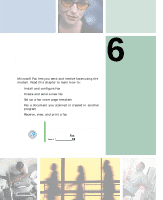Gateway DX4320 User Guide - Page 69
Downloading files, To download files or programs from a Web site:
 |
View all Gateway DX4320 manuals
Add to My Manuals
Save this manual to your list of manuals |
Page 69 highlights
Using the World Wide Web Downloading files Downloading is the process of transferring files from a computer on the Internet to your computer. To protect your computer against viruses, make sure that you scan the files you download. For more information, see "Protecting your computer from viruses" on page 164. To download files or programs from a Web site: 1 Connect to your Internet account. 2 In the address bar, type the address of the Web site that contains the file or program you want to download, then click GO on the browser address bar. - OR - Click a link on a Web page to navigate to the Web site containing the file that you want to download. 3 Create or locate the folder where you want to store the file on your computer. For more information, see "Working with files and folders" on page 38. 4 Click the link on the Web page for the file that you want to download. 5 Follow the on-screen instructions for saving the file in the folder that you want. A copy of the file is downloaded to your computer. The time that it takes to transfer the file to your computer depends on file size and Internet conditions. 6 Open the folder that you created. 7 Install or view the downloaded file by double-clicking it. If applicable, follow the instructions provided on the Web site to run or install the program. Help and Support For more information about downloading files, click Start, then click Help and Support. Type the keyword downloading files in the Search box , then click the arrow. www.gateway.com 61