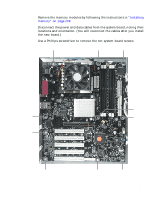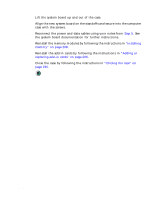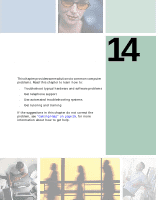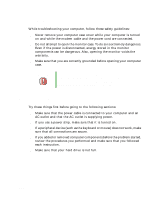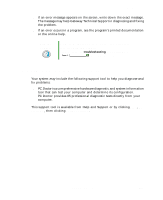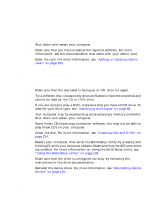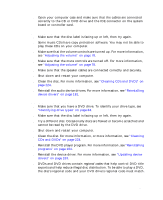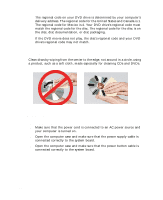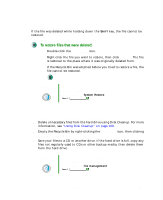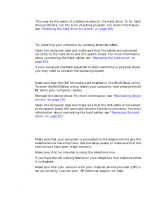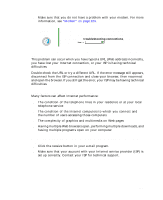Gateway DX4320 User Guide - Page 230
Troubleshooting, Add-in cards, The computer does not recognize an add-in card, CD, DVD
 |
View all Gateway DX4320 manuals
Add to My Manuals
Save this manual to your list of manuals |
Page 230 highlights
Chapter 12: Troubleshooting Troubleshooting Add-in cards The computer does not recognize an add-in card ■ Shut down and restart your computer. ■ Make sure that you have installed the required software. For more information, see the documentation that came with your add-in card. ■ Reset the card. For more information, see "Adding or replacing add-in cards" on page 206. CD, DVD, or recordable drives The computer does not recognize a disc or the CD, DVD, or recordable drive ■ Make sure that the disc label is facing up or left, then try again. ■ Try a different disc. Occasionally discs are flawed or become scratched and cannot be read by the CD or DVD drive. ■ If you are trying to play a DVD, make sure that you have a DVD drive. To identify your drive type, see "Identifying drive types" on page 84. ■ Your computer may be experiencing some temporary memory problems. Shut down and restart your computer. ■ Some music CDs have copy protection software. You may not be able to play these CDs on your computer. ■ Clean the disc. For more information, see "Cleaning CDs and DVDs" on page 224. ■ Restart your computer, then enter the BIOS Setup utility by pressing and holding F1 while your computer restarts. Make sure that the IDE controllers are enabled. For more information on using the BIOS Setup utility, see "Using the BIOS Setup utility" on page 238. ■ Make sure that the drive is configured correctly by following the instructions in the drive documentation. ■ Reinstall the device driver. For more information, see "Reinstalling device drivers" on page 181. 222 www.gateway.com