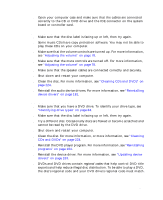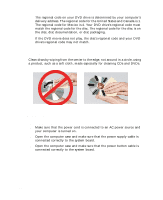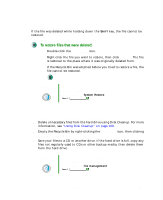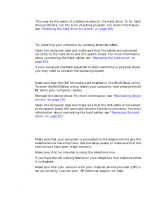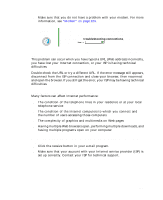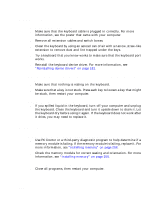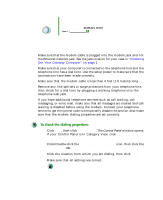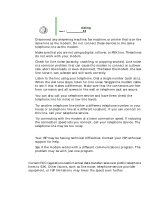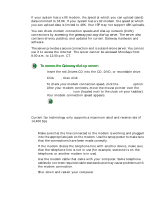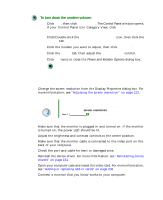Gateway DX4320 User Guide - Page 236
Keyboard, The keyboard does not work, A keyboard character keeps repeating or you see a “keyboard
 |
View all Gateway DX4320 manuals
Add to My Manuals
Save this manual to your list of manuals |
Page 236 highlights
Chapter 12: Troubleshooting Keyboard The keyboard does not work ■ Make sure that the keyboard cable is plugged in correctly. For more information, see the poster that came with your computer. ■ Remove all extension cables and switch boxes. ■ Clean the keyboard by using an aerosol can of air with a narrow, straw-like extension to remove dust and lint trapped under the keys. ■ Try a keyboard that you know works to make sure that the keyboard port works. ■ Reinstall the keyboard device driver. For more information, see "Reinstalling device drivers" on page 181. A keyboard character keeps repeating or you see a "keyboard stuck" or "key failure" error message ■ Make sure that nothing is resting on the keyboard. ■ Make sure that a key is not stuck. Press each key to loosen a key that might be stuck, then restart your computer. Liquid spilled in the keyboard ■ If you spilled liquid in the keyboard, turn off your computer and unplug the keyboard. Clean the keyboard and turn it upside down to drain it. Let the keyboard dry before using it again. If the keyboard does not work after it dries, you may need to replace it. Memory You see a "memory error" message during startup ■ Use PC Doctor or a third-party diagnostic program to help determine if a memory module is failing. If the memory module is failing, replace it. For more information, see "Installing memory" on page 208. ■ Check the memory module for correct seating and orientation. For more information, see "Installing memory" on page 208. You see a "Not enough memory" error message ■ Close all programs, then restart your computer. 228 www.gateway.com