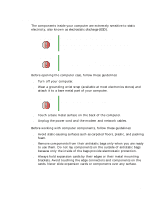Gateway DX4320 User Guide - Page 195
Drivers, Operating, System, License Agreement, Gateway Driver and, Application Recovery, Applications - blue screen
 |
View all Gateway DX4320 manuals
Add to My Manuals
Save this manual to your list of manuals |
Page 195 highlights
Reinstalling Windows 5 Select 1. Delete all files (Automated Fdisk/Format). 6 Select 1. Continue deleting all files and restart. 7 When prompted, press any key to continue. 8 Select 2. Boot from CD-ROM. 9 Select a language option. 10 Select 2. Automated installation of Windows XP. 11 If an Advanced Menu option appears and your computer does not have a hard drive that requires a special hard drive driver, select 1. Normal installation of Windows (XP or 2000). This is the most commonly selected option. - OR - If an Advanced Menu option appears and your computer does have a hard drive that requires a special hard drive driver, for example a Serial ATA drive, select 2. Installation of Windows w/ special HDD controllers. 12 When prompted, remove the red Drivers CD and insert the blue Operating System CD into the CD or DVD drive, then press any key to continue. 13 When prompted, accept the License Agreement by pressing Y. 14 Wait while the setup program copies files to your hard drive. When your computer restarts, do NOT press any key to boot from CD. 15 Follow the on-screen instructions to set your Regional and Language Options. 16 Click Personal / Home Use, then click Continue. The Gateway Driver and Application Recovery program starts and the Drivers and Application Recovery tab appears. 17 When prompted, insert the red Drivers CD, then click OK. 18 When prompted, insert the yellow Applications CD(s), then click Continue. The Gateway Application Loader automatically installs your drivers and programs. Your computer restarts several times during this process. Do not press any keys or buttons during this process unless prompted to do so. www.gateway.com 187