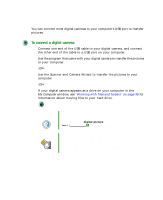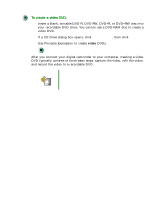Gateway DX4320 User Guide - Page 121
Connecting a digital camera, To connect a digital camera
 |
View all Gateway DX4320 manuals
Add to My Manuals
Save this manual to your list of manuals |
Page 121 highlights
Connecting a digital camera Connecting a digital camera You can connect most digital cameras to your computer's USB port to transfer pictures. To connect a digital camera: 1 Connect one end of the USB cable to your digital camera, and connect the other end of the cable to a USB port on your computer. 2 Use the program that came with your digital camera to transfer the pictures to your computer. -ORUse the Scanner and Camera Wizard to transfer the pictures to your computer. -ORIf your digital camera appears as a drive on your computer in the My Computer window, see "Working with files and folders" on page 38 for information about moving files to your hard drive. Help and Support For more information about using the Scanner and Camera Wizard, click Start, then click Help and Support. Type the keyword digital picture in the Search box , then click the arrow. Tips & Tricks See Do More With Gateway for more information about using your computer to edit, store, and print digital photos. Click Start, then click Do More With Gateway. If you are in the Business Solutions view, click Consumer Solutions. Click Digital Photos. www.gateway.com 113