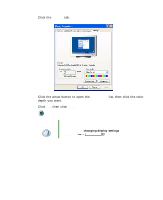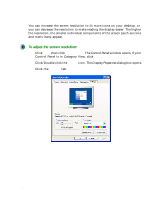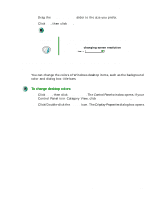Gateway DX4320 User Guide - Page 134
Selecting a screen saver
 |
View all Gateway DX4320 manuals
Add to My Manuals
Save this manual to your list of manuals |
Page 134 highlights
Chapter 7: Customizing Your Computer 6 If the picture you chose does not cover the entire screen and you did not choose to stretch or tile the image in Step 5, you can change the solid color behind the picture by clicking the arrow button to open the Color list, then clicking a color. 7 Click OK. Help and Support For more information about changing the desktop background, click Start, then click Help and Support. Type the keyword changing desktop background in the Search box , then click the arrow. Selecting a screen saver If your monitor is not a flat panel display, an image may get burned in on your monitor screen if you leave your computer on for long periods of time without using it. You should use a screen saver which constantly changes its image to avoid this damage. Flat panel displays cannot be damaged with image burn-in. You can also use a screen saver to keep others from viewing your screen while you are away from your computer. Windows supplies a variety of screen savers that you can choose from, and many more are available from the Internet and as commercial products. To select a screen saver: 1 Click Start, then click Control Panel. The Control Panel window opens. If your Control Panel is in Category View, click Appearance and Themes. 2 Click/Double-click the Display icon. The Display Properties dialog box opens. 126 www.gateway.com