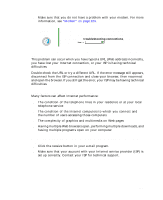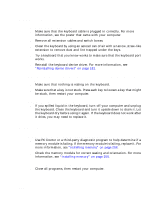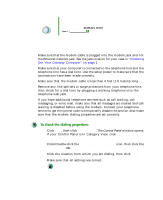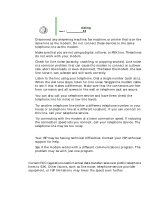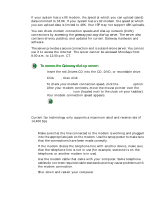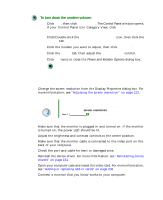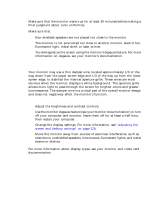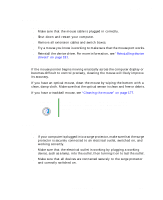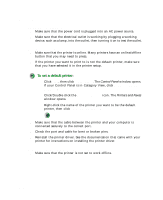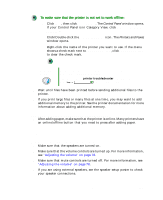Gateway DX4320 User Guide - Page 240
To run modem diagnostics:, The modem is noisy when it dials and connects
 |
View all Gateway DX4320 manuals
Add to My Manuals
Save this manual to your list of manuals |
Page 240 highlights
Chapter 12: Troubleshooting ■ Run Windows modem diagnostics. To run modem diagnostics: 1 Close all open programs. 2 Click Start, then click Control Panel. The Control Panel window opens. If your Control Panel is in Category View, click Printers and Other Hardware. 3 Click/Double-click the Phone and Modem Options icon, then click the Modems tab. 4 Click to select your modem, then click Properties. The Modem Properties dialog box opens. 5 Click the Diagnostic tab, then click Query Modem. If information about the modem appears, the modem passed diagnostics. If no modem information is available, if a white screen appears with no data, or if you get an error such as port already open or the modem has failed to respond, the modem did not pass diagnostics. Help and Support For more information about modem troubleshooting, click Start, then click Help and Support. Type the keyword modem troubleshooting in the Search box , then click the arrow. ■ Reinstall the device driver. For more information, see "Reinstalling device drivers" on page 181. ■ Open your computer and reseat the modem. For more information, see "Adding or replacing add-in cards" on page 206. The modem is noisy when it dials and connects When your modem tries to connect to another modem, it begins handshaking. Handshaking is a digital "getting acquainted" conversation between the two modems that establishes connection speeds and communication protocols. You may hear unusual handshaking sounds when the modems first connect. If the handshaking sounds are too loud, you can turn down the modem volume. 232 www.gateway.com