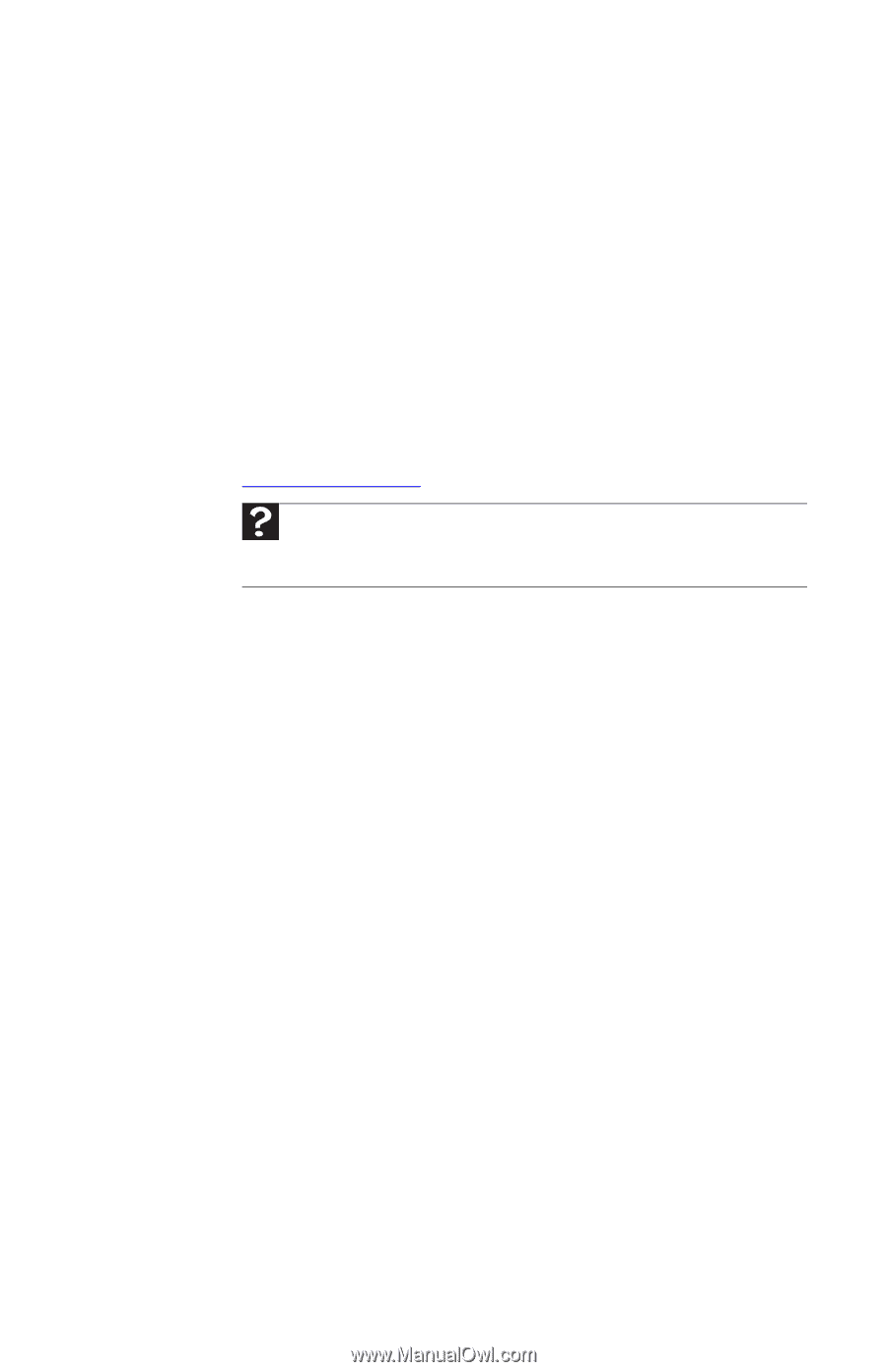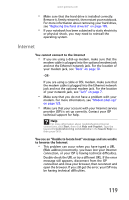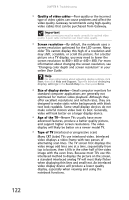Gateway T-6816 8512320 - Gateway Notebook Reference Guide R0 - Page 127
Media Center, Home Premium and Windows Vista Ultimate versions. To view
 |
View all Gateway T-6816 manuals
Add to My Manuals
Save this manual to your list of manuals |
Page 127 highlights
www.gateway.com • Try a keyboard that you know works to make sure that the keyboard port works. • If you spilled liquid in the keyboard, turn off your notebook and unplug the keyboard. Clean the keyboard and turn it upside down to drain it. Let the keyboard dry before using it again. If the keyboard does not work after it dries, you may need to replace it. Media Center This section only covers problems relating to Media Center mode. Media Center mode is available only on Windows Vista Home Premium and Windows Vista Ultimate versions. To view Media Center troubleshooting information that is not covered in this section, go to the Gateway support Web Site at www.gateway.com. Help For more information about Windows Media Center, click Start, then click Help and Support. Type the phrase Media Center in the Search Help box, then press ENTER. The Media Center video display looks bad on your TV Many factors, such as the display type, quality of the video source, type of connection used, quality of video cables, display device screen resolution, size of TV, age of the TV, or the type of TV (interlaced or progressive scan), can affect the video quality significantly: • Display type-Some retail TVs may provide lower quality video. A progressive scan display device with an HDMI or VGA input is the best choice. • Type of connection used-You can connect the notebook video output to a TV. However, the connection type has an affect on the video quality. The notebook has two video outputs: • HDMI-If your TV includes an HDMI port, connect the HDMI cable from the notebook's HDMI Out port to the TV's HDMI In port. HDMI display quality is usually superior for TV images. HDMI also transmits audio to your television. Many older TVs do not have an HDMI port. • VGA-If your TV does not include and HDMI port, but does include a VGA port, connect the VGA cable from the notebook's VGA (monitor) port to the TV's VGA In port. Many older TVs do not have a VGA port. VGA only transmits video. You should use the built-in speakers, a set of headphones or external powered speakers, or connect your notebook to a stereo system to hear sound. 121