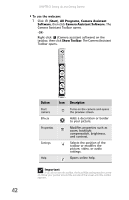Gateway T-6816 8512320 - Gateway Notebook Reference Guide R0 - Page 48
Button, Description, Start, All Programs, Camera Assistant, Software, Camera Assistant Software
 |
View all Gateway T-6816 manuals
Add to My Manuals
Save this manual to your list of manuals |
Page 48 highlights
CHAPTER 3: Setting Up and Getting Started To use the webcam: 1 Click (Start), All Programs, Camera Assistant Software, then click Camera Assistant Software. The Camera Assistant Toolbar opens. -ORRight-click (Camera assistant software) on the taskbar, then click Show Toolbar. The Camera Assistant Toolbar opens. Button Icon Description Start camera Turns on the camera and opens the preview screen. Effects Adds a decoration or border to your picture. Properties Modifies properties such as zoom, backlight compensation, brightness, and contrast. Settings Selects the position of the toolbar or modifies the picture, video, or audio settings. Help Opens online help. Important If you do not see the toolbar, the Auto Hide setting may be turned on. Move your pointer around the outside of the screen until the toolbar appears. 42