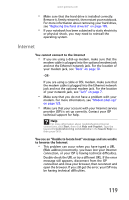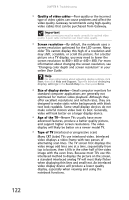Gateway T-6816 8512320 - Gateway Notebook Reference Guide R0 - Page 128
Quality of video cables, Screen resolution, Size of display device, Age of the TV, Type of TV
 |
View all Gateway T-6816 manuals
Add to My Manuals
Save this manual to your list of manuals |
Page 128 highlights
CHAPTER 9: Troubleshooting • Quality of video cables-Poor quality or the incorrect type of video cables can cause problems and affect the video quality. Gateway recommends using high-quality video cables that can be purchased from Gateway. Important Cable connections must be made correctly for optimal video quality. A poor cable connection can lower video quality. • Screen resolution-By default, the notebook uses a screen resolution optimized for the LCD screen. Many older TVs cannot display this high of a resolution and may shift, scramble, or scroll the picture. For a better picture on a TV display, you may need to lower the screen resolution to 800 × 600 or 640 × 480. For more information about changing the screen resolution, see "Changing color depth and screen resolution" in your online User Guide. Help For more information about adjusting display settings, click Start, then click Help and Support. Type the keyword changing display settings in the Search Help box, then press ENTER. • Size of display device-Small computer monitors for standard computer applications are generally not optimized for motion video playback. Although they offer excellent resolutions and refresh rates, they are designed to make static white backgrounds with black text look readable. Some small display devices do not make colorful motion video look its best. Generally, video will look better on a larger display device. • Age of the TV-Newer TVs usually have more advanced features, produce a better quality picture, and support higher screen resolutions. The video display will likely be better on a newer model TV. • Type of TV (interlaced or progressive scan) Many CRT (tube) TVs use interlaced video. Interlaced video displays a video frame with two passes of alternating scan lines. The TV screen first displays the video image odd lines one at a time, sequentially from top to bottom, then it fills in the other half of the video image with the even lines. Because most TVs use this interlaced method to display the picture on the screen, a standard interlaced analog TV will most likely flicker when displaying thin lines and small text. An interlaced video display device will produce a lower quality display, especially when viewing and using the notebook functions. 122