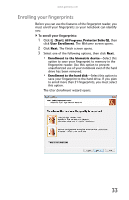Gateway T-6816 8512320 - Gateway Notebook Reference Guide R0 - Page 42
Using the Fingerprint Control Center, Using the fingerprint reader features, Start, Protector Suite QL
 |
View all Gateway T-6816 manuals
Add to My Manuals
Save this manual to your list of manuals |
Page 42 highlights
CHAPTER 3: Setting Up and Getting Started Using the Fingerprint Control Center The Fingerprint Control Center lets the administrator of the notebook control how the fingerprint reader is used. You can: • Add new fingerprints to the database • Edit or delete fingerprints from the database • Modify how fingerprints are used for logging onto the notebook • Modify how the fingerprint reader is used for scrolling To use the Fingerprint Control Center: 1 Click (Start), All Programs, Protector Suite QL, then click Control Center. The Fingerprint Control Center opens. 2 If you are logged into the notebook with administrator privileges, click Elevate administrative privileges for user so you can make changes to the settings. 3 Click the yellow arrow in front of an option, then click the option or setting you want to change. Using the fingerprint reader features For more information about the fingerprint reader and how to use its features, click (Start), All Programs, Protector Suite QL, then click Help. 36