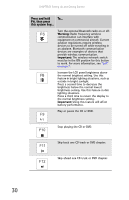Gateway T-6816 8512320 - Gateway Notebook Reference Guide R0 - Page 31
Restarting (rebooting) your notebook
 |
View all Gateway T-6816 manuals
Add to My Manuals
Save this manual to your list of manuals |
Page 31 highlights
www.gateway.com To turn off your notebook: • Click (Start), click the arrow next to the lock icon, then click Shut Down. The notebook turns off. Important If for some reason you cannot use the Shut Down option in Windows to turn off your notebook, press and hold the power button for about five seconds, then release it. Restarting (rebooting) your notebook If your notebook does not respond to keyboard, touchpad, or mouse input, you may have to close programs that are not responding. If closing unresponsive programs does not restore your notebook to normal operation, you may have to restart (reboot) your notebook. To close unresponsive programs on your notebook: 1 Press CTRL+ALT+DEL. 2 Click Start Task Manager. The Windows Task Manager dialog box opens. 3 Click the program that is not responding. 4 Click End Task. 5 Click X in the top-right corner of the Windows Task Manager dialog box. To restart your notebook: • Click (Start), click the arrow next to the lock icon, then click Restart. The notebook turns off, then turns on again. Important If your notebook does not turn off immediately, complete the following steps until the notebook turns off: 1. Press and hold the power button for about five seconds, then release it. 2. Unplug the power cord and remove the battery for more than 10 seconds. 25