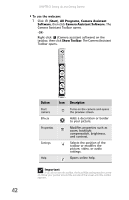Gateway T-6816 8512320 - Gateway Notebook Reference Guide R0 - Page 50
Adjusting the brightness, Adjusting the volume
 |
View all Gateway T-6816 manuals
Add to My Manuals
Save this manual to your list of manuals |
Page 50 highlights
CHAPTER 3: Setting Up and Getting Started Tip For more information about using the webcam, click in the Camera Assistant Toolbar or click (Functions), then click Help in the Camera Assistant. Tip For more information about using the webcam while using an Internet chat service, see the help for that service. Adjusting the brightness To adjust screen brightness: • Use the increase brightness and decrease brightness keys on the keyboard. For more information, see "System key combinations" on page 29. -ORClick (Start), All Programs, Accessories, then click Windows Mobility Center. The Windows Mobility Center window opens. Slide the Brightness control to the desired screen brightness. Tip For more information about the Windows Mobility Center, see "Using the Windows Mobility Center" in your online User Guide. Adjusting the volume You can use the volume control to adjust the overall volume of your notebook. To adjust the overall volume level using hardware controls: • If you are using external speakers, turn the knob on the front of the speakers. -ORUse the mute and volume control buttons on the keyboard. For more information, see "System key combinations" on page 29. -OR- 44