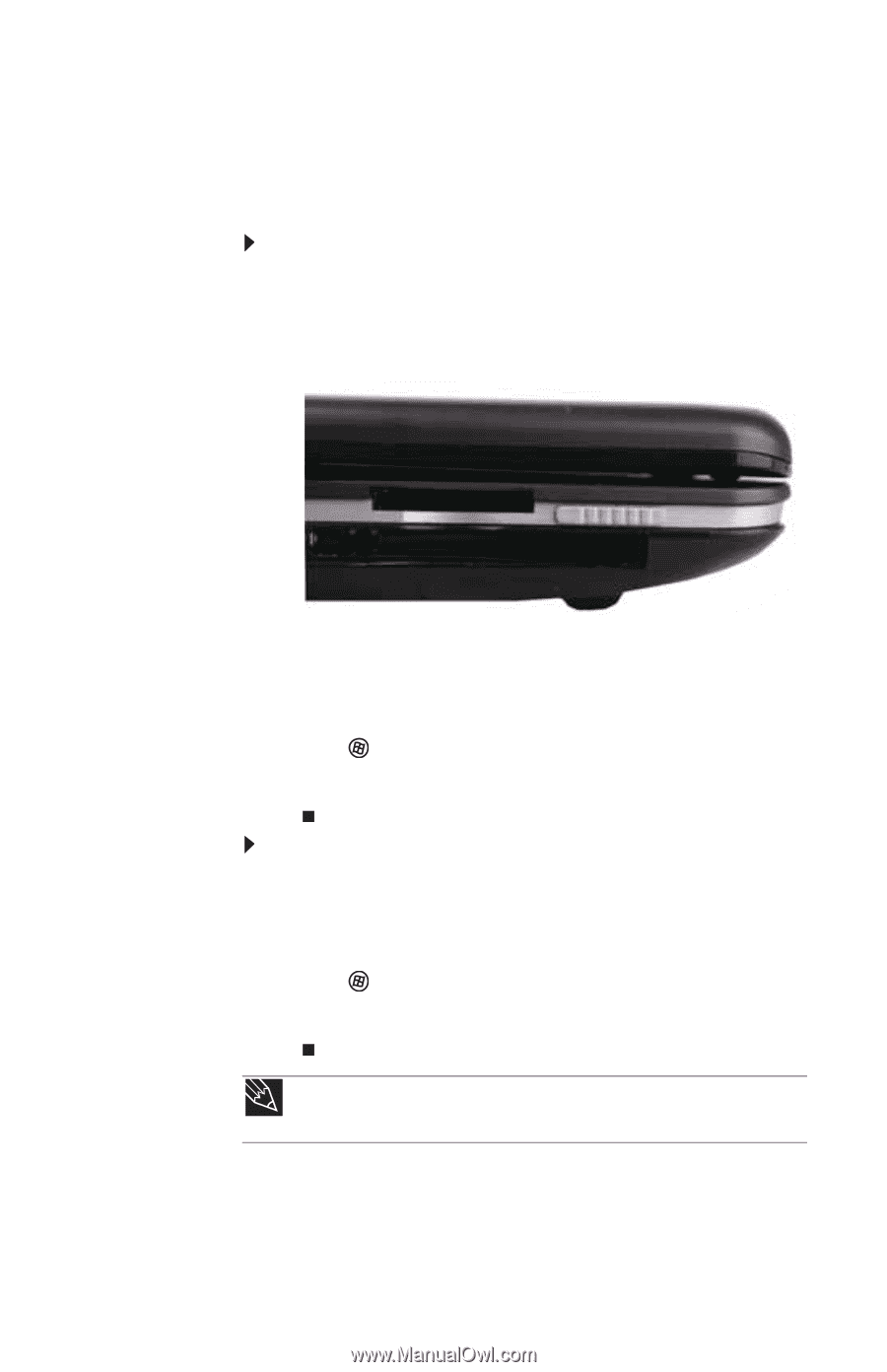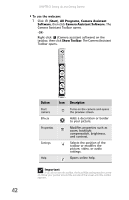Gateway T-6816 8512320 - Gateway Notebook Reference Guide R0 - Page 53
IEEE 802.11 wireless network radio
 |
View all Gateway T-6816 manuals
Add to My Manuals
Save this manual to your list of manuals |
Page 53 highlights
www.gateway.com IEEE 802.11 wireless network radio Your notebook has an IEEE 802.11 radio for accessing the Internet through a wireless access point or communicating with other computers on a wireless Ethernet network. To turn the wireless IEEE 802.11 radio on: 1 Enable the wireless IEEE 802.11 radio by sliding the wireless network switch backward to the ON position. For the location of the wireless network switch, see "Left" on page 7. 2 Press FN + F2. The wireless status indicator turns on. For the location of the wireless status indicator, see "Using the status indicators" on page 26. -ORClick (Start), All Programs, Accessories, then click Windows Mobility Center. When the Windows Mobility Center window opens, click Turn wireless on. To turn the wireless IEEE 802.11 radio off: • Press FN + F2. The wireless status indicator turns off. For the location of the wireless status indicator, see "Using the status indicators" on page 26. -ORClick (Start), All Programs, Accessories, then click Windows Mobility Center. When the Windows Mobility Center window opens, click Turn wireless off. Tip For more information about using your notebook on a wireless network, see "Wireless Ethernet Networking" in your online User Guide 47