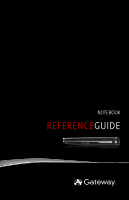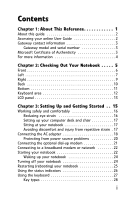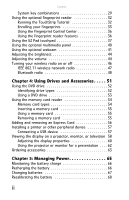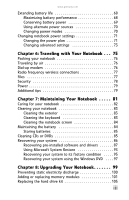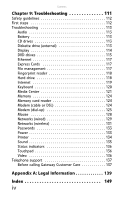Gateway T-6816 8512320 - Gateway Notebook Reference Guide R0 - Page 4
Using Drives and Accessories .. 51, Managing Power.. 65, - battery
 |
View all Gateway T-6816 manuals
Add to My Manuals
Save this manual to your list of manuals |
Page 4 highlights
Contents System key combinations 29 Using the optional fingerprint reader 32 Running the TouchStrip Tutorial 32 Enrolling your fingerprints 33 Using the Fingerprint Control Center 36 Using the fingerprint reader features 36 Using the EZ Pad touchpad 37 Using the optional multimedia panel 40 Using the optional webcam 41 Adjusting the brightness 44 Adjusting the volume 44 Turning your wireless radio on or off 46 IEEE 802.11 wireless network radio 47 Bluetooth radio 48 Chapter 4: Using Drives and Accessories . . . . . 51 Using the DVD drive 52 Identifying drive types 52 Using a DVD drive 53 Using the memory card reader 54 Memory card types 54 Inserting a memory card 55 Using a memory card 55 Removing a memory card 55 Adding and removing an Express Card 56 Installing a printer or other peripheral device 57 Connecting a USB device 57 Viewing the display on a projector, monitor, or television 58 Adjusting the display properties 60 Using the projector or monitor for a presentation . . . . 62 Ordering accessories 63 Chapter 5: Managing Power 65 Monitoring the battery charge 66 Recharging the battery 66 Changing batteries 67 Recalibrating the battery 68 ii