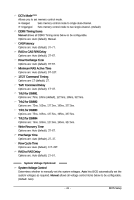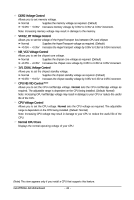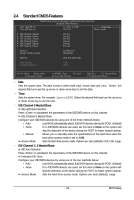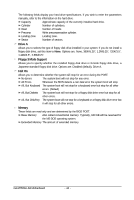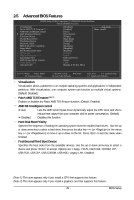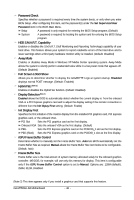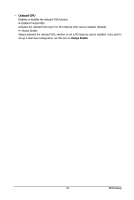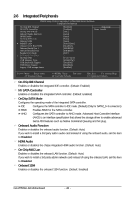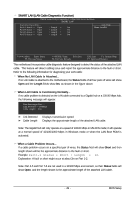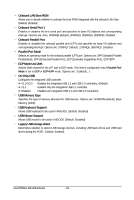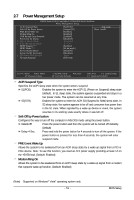Gigabyte GA-M750SLI-DS4 Manual - Page 46
HDD S.M.A.R.T. Capability
 |
View all Gigabyte GA-M750SLI-DS4 manuals
Add to My Manuals
Save this manual to your list of manuals |
Page 46 highlights
Password Check Specifies whether a password is required every time the system boots, or only when you enter BIOS Setup. After configuring this item, set the password(s) under the Set Supervisor/User Password item in the BIOS Main Menu. Setup A password is only required for entering the BIOS Setup program. (Default) System A password is required for booting the system and for entering the BIOS Setup program. HDD S.M.A.R.T. Capability Enables or disables the S.M.A.R.T. (Self Monitoring and Reporting Technology) capability of your hard drive. This feature allows your system to report read/write errors of the hard drive and to issue warnings when a third party hardware monitor utility is installed. (Default: Disabled) Away Mode Enables or disables Away Mode in Windows XP Media Center operating system. Away Mode allows the system to silently perform unattended tasks while in a low-power mode that appears off. (Default: Disabled) Full Screen LOGO Show Allows you to determine whether to display the GIGABYTE Logo at system startup. Disabled displays normal POST message. (Default: Enabled) Hybrid SLI (Note 2) Enables or disables the Hybrid SLI function. (Default: Disabled) Display Detection (Note 2) Enabled allows the BIOS to automatically detect whether the current display is from the onboard VGA or a PCI Express graphics card and to adjust the display setting if the monitor connection is different from the Init Diplay First setting. (Default: Enable) Init Display First Specifies the first initiation of the monitor display from the installed PCI graphics card, PCI Express graphics card, or the onboard VGA. PCI Slot Sets the PCI graphics card as the first display. Onboard VGA Sets the onboard VGA as the first display. (Default) PEG Sets the PCI Express graphics card on the PCIEX16_1 slot as the first display. PEG (Slot2) Sets the PCI Express graphics card on the PCIEX8_1 slot as the first display. iGPU Frame Buffer Control Determines whether to manually set the Frame Buffer Size. Auto lets BIOS automatically set the Frame Buffer Size as required. Manual allows the Frame Buffer Size item below to be configurable. (Default: Auto) Frame Buffer Size Frame buffer size is the total amount of system memory allocated solely for the onboard graphics controller. MS-DOS, for example, will use only this memory for display. This item is configurable only if the iGPU Frame Buffer Control option is set to Manual. Options are: 128M (default), 256M, 512M, Disabled. (Note 2) This item appears only if you install a graphics card that supports this feature. GA-M750SLI-D4 Motherboard - 46 -