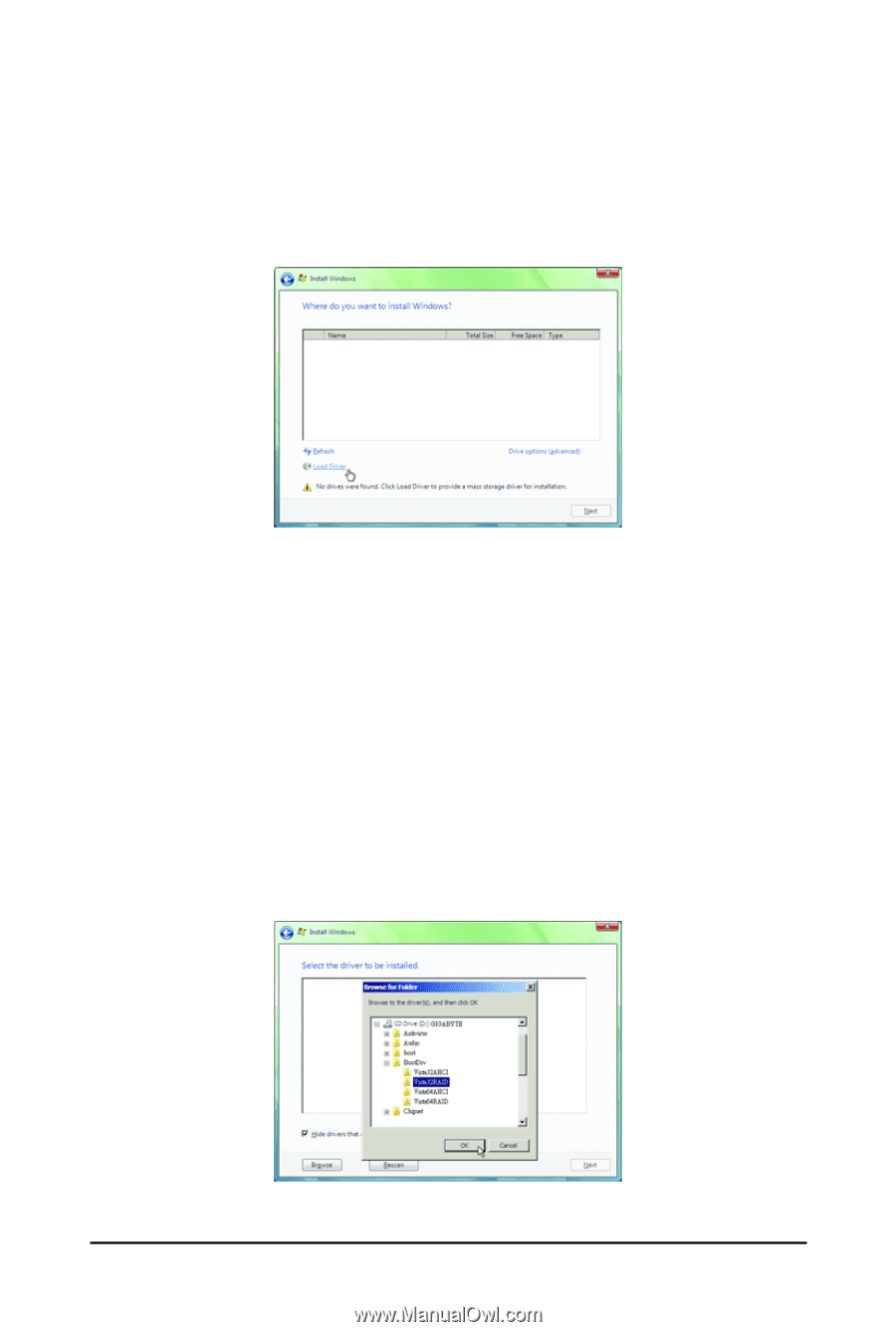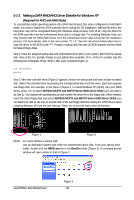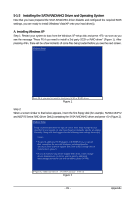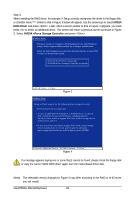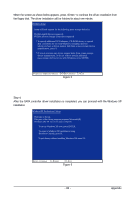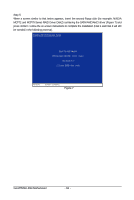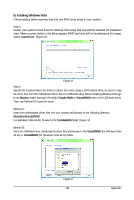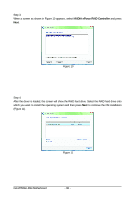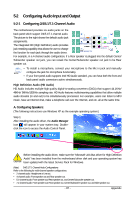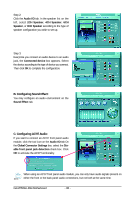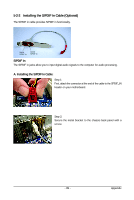Gigabyte GA-M750SLI-DS4 Manual - Page 85
B. Installing Windows Vista
 |
View all Gigabyte GA-M750SLI-DS4 manuals
Add to My Manuals
Save this manual to your list of manuals |
Page 85 highlights
B. Installing Windows Vista (The procedure below assumes that only one RAID array exists in your system.) Step 1: Restart your system to boot from the Windows Vista setup disk and perform standard OS installation steps. When a screen similar to that below appears (RAID hard drive will not be detected at this stage), select Load Driver. (Figure 8). Figure 8 Step 2: Specify the location where the driver is saved. For users using a SATA optical drive, be sure to copy the driver files from the motherboard driver disk to a USB flash drive before installing Windows Vista (go to the BootDrv folder and save the whole Vista32 RAID or Vista64RAID foler to the USB flash drive). Then use Method B to load the driver. Method A: Insert the motherboard driver disk into your system and browse to the following directory: \BootDrv\Vista32RAID For Windows Vista 64-bit, browse to the Vista64RAID folder (Figure 9). Method B: Insert the USB flash drive containing the driver files and browse to the Vista32RAID (for Windows Vista 32-bit) or Vista64RAID (for Windows Vista 64-bit) folder. Figure 9 - 85 - Appendix