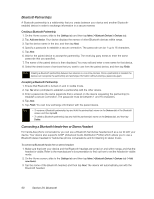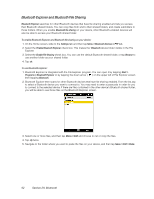HTC Touch Pro Sprint User Guide - Page 103
Using Auto-focus, I. Experiencing Multimedia
 |
View all HTC Touch Pro Sprint manuals
Add to My Manuals
Save this manual to your list of manuals |
Page 103 highlights
Experiencing Multimedia You can select from the following capture modes: Icon Capture mode Photo Captures standard still images. Video Captures video clips, with or without accompanying audio. Panorama Captures a sequence of still images continuously in one direction, and allows stitching of all the images to create a panoramic view of a scenery. Contacts Picture Captures a still image and gives you the option to immediately assign it as a Photo ID for a contact. Picture Theme Captures still images and places them within frames. Supported File Formats Using the available capture modes, the camera in your device captures files in the following formats: Capture mode Photo / Contacts Picture / Picture Theme / Panorama Video JPEG Format H.263 (.3gp) ; MPEG-4 (.mp4) Using Auto-focus The camera comes with an auto-focus function to let you capture sharp and crisp photos and videos of your subjects. Depending on the Shoot Option you have chosen, you will need to either touch or press the Enter key to activate auto-focus. When auto-focus is activated, it is indicated by a flashing white bracket ( ). When focus is set, the bracket changes to a steady green bracket ( ). Note For more information about the different shoot options, see "Advanced Options" on page 101. By default, you need to touch (do not press) the Enter key to activate autofocus, and then when focus is set, press the Enter key to take the shot or start capturing video. For example, in Photo mode, touch the Enter key to activate auto-focus; when focus is set, press the Enter key to take the shot. Notes • In Video mode, press the Enter key again to stop recording. • In Picture Theme or Panorama mode, press the Enter key for each shot you need to take. Section 2I. Experiencing Multimedia 95