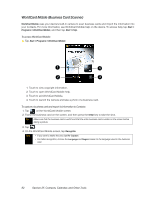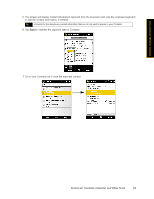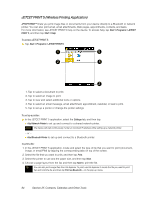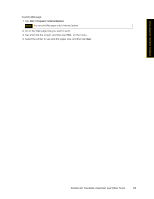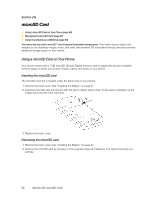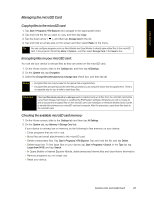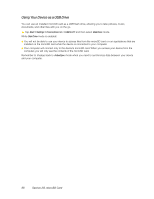HTC Touch Pro Sprint User Guide - Page 91
to transfer the captured data to Contacts., Go to your Contacts list to view the exported contact.
 |
View all HTC Touch Pro Sprint manuals
Add to My Manuals
Save this manual to your list of manuals |
Page 91 highlights
Contacts, Calendar, and Other Tools 5. The screen will display contact information captured from the business card. Use the onscreen keyboard to edit the contact information, if needed. Tip Uncheck the box beside any contact information that you do not want to appear in your Contacts.. 6. Tap Export to transfer the captured data to Contacts. 7. Go to your Contacts list to view the exported contact. Section 2F. Contacts, Calendar, and Other Tools 83

Section 2F. Contacts, Calendar, and Other Tools
83
Contacts, Calendar, and Other Tools
5.
The screen will display contact information captured from the business card. Use the onscreen keyboard
to edit the contact information, if needed.
6.
Tap
Export
to transfer the captured data to Contacts.
7.
Go to your Contacts list to view the exported contact.
Tip
Uncheck the box beside any contact information that you do not want to appear in your Contacts..