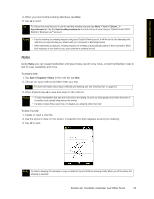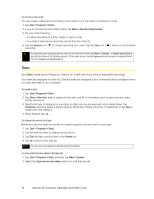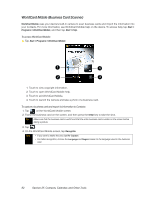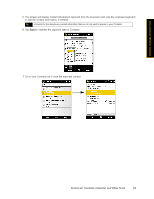HTC Touch Pro Sprint User Guide - Page 86
ClearVue Presentation 5 Pro, Automatic Speech Recognition (ASR), tap
 |
View all HTC Touch Pro Sprint manuals
Add to My Manuals
Save this manual to your list of manuals |
Page 86 highlights
ClearVue Presentation 5 Pro CleaVue Presentation 5 Pro lets you create, view, edit, and save Microsoft Office PowerPoint files on your device. To access ClearVue Presentation 5 Pro: ᮣ Tap Start > Programs > ClearVue Presentation 5 Pro. To create a new PowerPoint presentation: 1. In ClearVue Presentation 5 Pro, tap Menu > File > New. 2. Do one of the following: Ⅲ Tap Menu > Slide to add a new slide, create a duplicate of the current slide, hide a slide, and more. Ⅲ Tap Menu > Shape to insert a text box, object, or picture, to modify or delete the inserted object or picture, and more. Ⅲ Tap Menu > Text to add or modify text. 3. After creating your PowerPoint presentation, tap Menu > File > Save As... to save your presentation. For more information about how to use ClearVue Presentation 5 Pro, see the ClearVue Presentation 5 Pro help. To access help, tap Menu > Help... or tap in ClearVue Presentation 5 Pro. Automatic Speech Recognition (ASR) Your device's built-in ASR lets you make phone calls, open programs, play back music, get calendar information, and more, just by using your voice. It only responds to a set of predefined commands and does not allow you to record your own commands. This section gives a few examples on how to use ASR. For more information, see ASR help on the device. To access help, tap Start > Settings > Personal tab > Voice Command, and then tap Start > Help. To use ASR: 1. Press and hold the Talk key, and a microphone icon ( ) will appear on the title bar. 2. Hold your device a few inches away from your mouth. In a clear voice, say a command. For example, say "Help" to ask for information about using ASR. 3. The ASR software then asks you a question. Say your answer. To place a call: You can call contacts that are stored on your device, dial a phone number, redial, and place a return call. 1. Press and hold the Talk key until the microphone icon ( 2. In a clear voice, say one of the following commands: Ⅲ "Call [contact name]" to call a contact. Ⅲ "Dial [number]" to dial a phone number. Ⅲ "Redial" to repeat the last call made. Ⅲ "Callback" to return the last call received. ) appears on the title bar. 78 Section 2F. Contacts, Calendar, and Other Tools