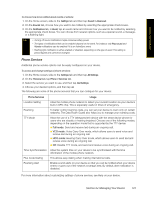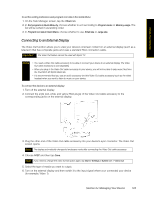HTC Touch Pro Sprint User Guide - Page 133
Managing Memory, Adding and Removing Programs
 |
View all HTC Touch Pro Sprint manuals
Add to My Manuals
Save this manual to your list of manuals |
Page 133 highlights
Managing Your Device Managing Memory To see how much memory is available for use: 1. On the Home screen, slide to the Settings tab and then tap All Settings. 2. On the System tab, tap Memory > Main tab. The amount of memory allocated to data storage versus program storage is displayed, as well as the amount of memory in use versus the available memory. Adding and Removing Programs Additional programs that you purchased can be installed and uninstalled on your device. Your device does not allow you to uninstall most of the preinstalled programs. Note Before you purchase additional programs for your device, make sure that they are compatible with your device. To install a program: 1. Download the program to your computer (or insert the CD or disk that contains the program into your computer). Ⅲ You may see a single *.exe file, a *.zip file, a Setup.exe file, or several versions of files for different device types and processors. Be sure to select only the programs designed for your device. 2. Read any installation instructions or documentation that comes with the program. Many programs provide special installation instructions. 3. Connect your device to the computer. 4. Double-click the installation setup file. To uninstall a program: 1. Tap Start > Settings > System tab > Remove Programs. 2. In the Programs in storage memory list, select the program you want to remove, and then tap Remove. Section 2J. Managing Your Device 125