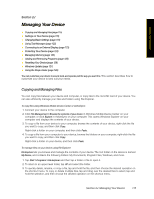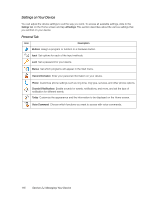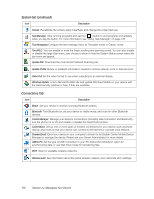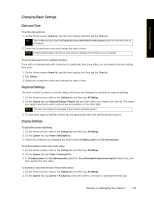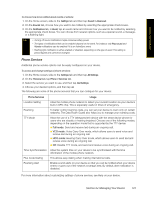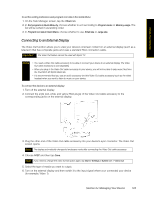HTC Touch Pro Sprint User Guide - Page 128
Device Name, Ringer Settings, Alarms and Notifications
 |
View all HTC Touch Pro Sprint manuals
Add to My Manuals
Save this manual to your list of manuals |
Page 128 highlights
Device Name The device name is used to identify your device in the following situations: ⅷ Synchronizing with a computer ⅷ Connecting to a network ⅷ Restoring information from a backup Note If you synchronize multiple devices with the same computer, each device must have a unique name. To change the device name: 1. On the Home screen, slide to the Settings tab and then tap All Settings. 2. On the System tab, tap About > Device ID tab. 3. Enter the device name. Notes • The device name must begin with a letter, consist of letters from A to Z, numbers from 0 to 9, and cannot contain spaces. Use the underscore character to separate words. • If you enroll your device to your company's domain, the device name will be changed to be the same as the one used to enroll the device. Ringer Settings To change the ring type and ring tone : 1. On the Home screen, slide to the Settings tab and then tap Sound. 2. Scroll down and then tap Ring Type. Select the Ring Type you want to use and then tap Done. 3. Tap Ringtone and then select the ringtone you want to use. 4. Tap Done. Tips • You can use *.wav, *.mid, *.mp3, *.wma, or other types of sound files that you downloaded from the Internet or copied from your computer as ring tones. For a complete list of supported audio file formats for ring tones. • To use your sound files as ring tones, copy them first to the /My Documents/My Ringtones folder on your device, and then select the sound from the Ring tone list of your device. For more information about copying files, see "Copying and Managing Files" on page 115. Alarms and Notifications To set an alarm: 1. On the Home screen Home tab, tap the time display and then tap the Alarms tab. 2. Tap and enter a name for the alarm. 3. Tap the day of the week for the alarm. Select multiple days by tapping each desired day. Tap again to deselect the day. 4. Tap the time to open a clock and set the time for the alarm. Tip You can drag the hour and minute hands of the clock to set the time. 5. Tap the alarm icon ( ) to specify the type of alarm you want. You can choose a flashing light, a single sound, a repeating sound, or vibration. 6. If you choose to play a sound, tap the list next to the Play sound check box and tap the sound you want. 120 Section 2J. Managing Your Device