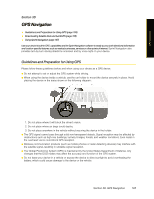HTC Touch Pro Sprint User Guide - Page 188
Browsing for Videos
 |
View all HTC Touch Pro Sprint manuals
Add to My Manuals
Save this manual to your list of manuals |
Page 188 highlights
Browsing for Videos The Program Guide list lets you change the program channel so you can browse different types of videos available on the YouTube server. By default, there is only one channel in the Program Guide. To add a new program channel into the Program Guide list: 1. On the YouTube screen, tap . 2. On the Search screen, enter the channel you want to add to the Program Guide list. 3. Tap Search. YouTube searches for the channel and then displays the available videos from it. 4. Tap and then tap OK on the confirmation screen. The channel you just subscribed to will now be shown when you tap Program Guide. Tip You can also add a YouTube user as a program channel. To add, tap in any of the YouTube screens and then tap . To change the program channel: 1. On the Videos screen, tap Program Guide at the top of the screen. 2. On the Program Guide list, select a channel. 3. The video list refreshes to display the available videos for the newly selected channel. To delete a program channel from the Program Guide list: You can only delete program channels that you have added to the Program Guide list. 1. On the Videos screen, tap Program Guide. 2. Scroll down to the channel you want to delete and then tap . 3. On the confirmation screen, tap Yes. 180 Section 3C. Entertainment: TV, Music, and Video