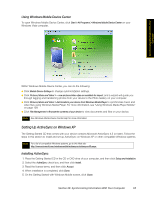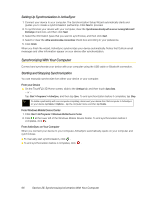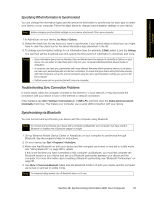HTC Touch Pro Sprint User Guide - Page 71
Synchronizing Information With Your Computer, About Synchronization, Ways to Synchronize
 |
View all HTC Touch Pro Sprint manuals
Add to My Manuals
Save this manual to your list of manuals |
Page 71 highlights
Synchronizing Information With Your Computer Section 2E Synchronizing Information With Your Computer ࡗ About Synchronization (page 63) ࡗ Ways to Synchronize (page 63) ࡗ Setting Up Windows Mobile Device Center on Windows Vista (page 64) ࡗ Setting Up ActiveSync on Windows XP (page 65) ࡗ Synchronizing With Your Computer (page 66) ࡗ Synchronizing via Bluetooth (page 67) ࡗ Synchronizing Music and Video (page 68) You can take information from your computer wherever you go by synchronizing them to your device . This section explains how to connect your device to the computer and synchronize your data. About Synchronization The following types of information can be synchronized between your computer and your device: ⅷ Microsoft® Office Outlook® information, which includes Office Outlook email, contacts, calendar, tasks, and notes ⅷ Notes, which are created using Microsoft® Office OneNote® 2007 ⅷ Media, such as pictures, music, and video ⅷ Favorites, which are the bookmarked links to your favorite Web sites ⅷ Files, such as documents and other files Before you can synchronize, you first need to install and set up the synchronization software on your computer. For more information, see "Setting Up Windows Mobile Device Center on Windows Vista" and "Setting Up ActiveSync on Windows XP" in this section. Ways to Synchronize After you have installed the synchronization software on your computer, connect and synchronize your device with your computer by: ⅷ Using the supplied USB sync cable. Upon connecting the sync cable to your device and your computer, the synchronization process automatically starts. ⅷ Using Bluetooth. You must first set up a Bluetooth partnership between your device and your computer before you can synchronize information between them using Bluetooth. For more information about setting up a Bluetooth partnership, see "Bluetooth Partnerships" on page 90. For information about synchronizing through Bluetooth, see "Synchronizing via Bluetooth." Try to synchronize regularly in order to keep information up-to-date in both your device and your computer. Note You can also synchronize Outlook email, contacts, calendar, and tasks on your device with the Exchange Server at your workplace. For more information about setting up your device to synchronize with the Exchange Server, see "Working With Company Email and Meeting Appointments" on page 168. Section 2E. Synchronizing Information With Your Computer 63