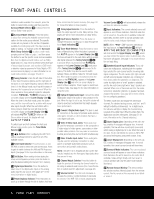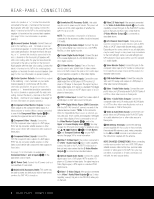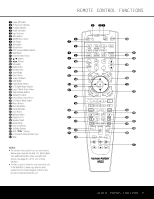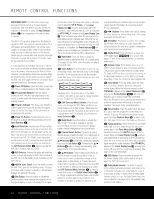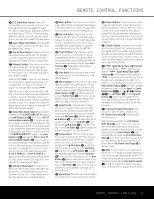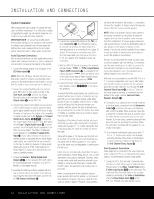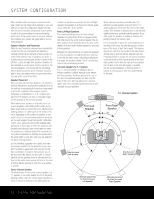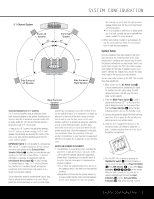Harman Kardon AVR 140 Owners Manual - Page 11
Digital Media Player DMP - operators manual
 |
View all Harman Kardon AVR 140 manuals
Add to My Manuals
Save this manual to your list of manuals |
Page 11 highlights
REMOTE CONTROL FUNCTIONS x DTS Digital Mode Selector: When a DTSencoded digital source is selected, each press of this button will scroll through the available DTS modes. The choice of modes will vary, depending on whether the material contains DTS-ES 6.1 Discrete encoding. When a DTS source is not in use, this button has no function. (See page 28 for available DTS digital options.) y Logic 7 Mode Select Button: Press this button to select a Logic 7 surround mode. (See page 28 for the available Logic 7 options.) z Skip Up/Down Buttons: These buttons do not have a direct function with the AVR 140, but when used with a compatibly programmed CD or DVD player they will change to the next or previous track. ` Transport Controls: These buttons do not have any functions for the AVR 140, but they may be programmed for the forward/reverse play operation of a wide variety of CD or DVD players, and audio or video cassette recorders. When the DMP/ TheBridgeTM source is in use, these buttons may be used to operate some functions on a compatible iPod if it is docked in The Bridge. See page 34 for more information on using TheBridgeTM . When the remote is used to control the AVR, or the VID2 or VID3 device, these buttons are programmed by default to operate the DVD player. However, you may use the Transport Control Punch-Through feature described on page 40 to reprogram these buttons to operate another device's transport controls when AVR, VID2 or VID3 has been selected. R Stereo Mode Select Button: When the button is pressed so that SURROUND OFF appears in the Lower Display Line ı, with only the Surr Off Surround Mode Indicator ˆ lit, the AVR will operate in a bypass mode with true, fully analog, two-channel left/right stereo mode with no surround processing or bass management, unlike other modes where digital processing is used. When the button is pressed so that SURROUND OFF appears in the Lower Display Line ı, with both the DSP and Surr Off Surround Mode Indicators ˆ lit, you may enjoy a two-channel presentation of the sound along with the benefits of bass management. Depending on whether your system is configured for 5.1 or 6.1/7.1 channels, the next press of the button will cause either 5 CH STEREO or 7 CH STEREO to appear, and the stereo signal will be routed to all five (or seven) speaker channels. (See page 29 for more information on stereo playback modes.) S DTS Neo:6 Mode Select: Press this button to select a DTS Neo:6 mode. These modes take a twochannel stereo- or matrix surround-encoded source and create a full five-, six- or seven-channel sound field. (See page 28 for the DTS Neo:6 options.) T Macro Buttons: Press these buttons to store or recall a "Macro", which is a preprogrammed sequence of commands stored in the remote. (See page 38 for more information on storing and recalling macros.) U Disc Skip Button: This button has no direct function for the AVR 140 but is most often used to change to the next disc in a CD or DVD player when the remote is programmed for that type of device. (See page 39 for more information on using the remote with products other than the AVR 140.) V Preset Up/Down: When the tuner is in use, press these buttons to scroll through the stations programmed into the AVR 140's memory. When some source devices, such as CD players, VCRs and cassette decks, are selected using the device Input Selectors e, these buttons may function as Chapter Step or Track Advance. W Clear Button: Press this button to clear incorrect entries when using the remote to directly enter a radio station's frequency. X Memory Button: Press this button to enter a radio station into the AVR 140's preset memory. First, tune the desired station, and then press this button. Two underline indicators will flash at the right side of the Upper Display Line P, and within five seconds press the Numeric Keys r for the preset number between 01 and 30 that you wish to assign to the station. (See page 33 for more information.) Y Delay/Prev Ch.: Press this button to begin the process for setting the delay times used by the AVR 140 when processing surround sound. After pressing this button, the delay times are entered by pressing the Set Button p and then using the ⁄/¤ Buttons n to select the delay setting for any available channel. Press the Set Button p, and then use the ⁄/¤ Buttons n to change the setting. Press the Set Button p again to complete the process. (See page 22 for more information.) Z Speaker Select: Press this button to begin the process of configuring the AVR 140's bass management system for use with the type of speakers used in your system. Once the button has been pressed, use the ⁄/¤ Buttons n to select the channel you wish to set up. Press the Set Button p and then use the ⁄/¤ Buttons n to select the appropriate speaker size. Press the Set Button p to enter the new setting, and then use the ⁄/¤ Buttons n again to select another channel to configure. When all adjustments have been completed, press the Set Button p twice to exit the settings and return to normal operation. (See page 20 for more information.) a Spare Button: This button has no direct function for the AVR 140, but may be used by other devices. b Volume Up/Down: Press these buttons to raise or lower the system volume. These buttons are programmed by default to control the AVR 140's volume, no matter which source device has been selected (except TAPE). You may reprogram these buttons to control the volume of another device, such as your TV, using the Volume Control Punch-Through instructions on page 40. c TV/Video Selector: This button does not have a direct function on the AVR 140, but when used with a compatible VCR, DVD or satellite receiver, pressing this button will switch between the output of the device and the external video input. Consult the owner's manual for your specific player or receiver for the details of how it implements this function. d TheBridgeTM Digital Media Player (DMP) Selector: When Harman Kardon's TheBridgeTM (optional) is connected to TheBridgeTM Digital Media Player (DMP) Connector b and a compatible iPod® is docked in TheBridgeTM , pressing this selector will select the iPod as the audio source input device for the AVR 140. In addition, if a video display is connected to one of the Video Monitor Outputs °h, the iPod's messages will appear on screen, and in the Upper and Lower Display Lines PQ. The Buttons no, the Set Button p and the Transport Controls ` may be used to navigate the iPod and to operate many functions. See page 34, and the manuals for The Bridge and your iPod for more information. e 6-Channel/8-Channel Direct Input: Press this button to select the device connected to the 6/8-Channel Direct Inputs g. (See page 26 for more information.) When the device connected to the 6/8-Channel Direct Inputs g is also a video source, such as a DVD or DVD-Audio player with an onboard audio decoder, you must first select that device as the video source by pressing its Input Selector 4, then press this button to choose the 6/8-Channel Direct Inputs g as the audio source. Note that if you desire, you may select any video source to be used in conjunction with the 6/8-Channel Direct Inputs g as the audio source. f Mute: Press this button to momentarily silence the AVR 140 or TV set being controlled, depending on which device has been selected. When the AVR 140 remote is being programmed to operate another device, this button is pressed with the Input Selector Button e to begin the programming process. (See page 38 for more information on programming the remote.) REMOTE CONTROL FUNCTIONS 11