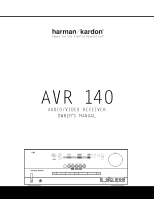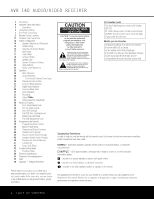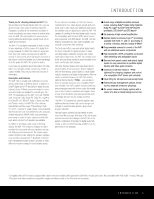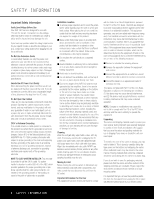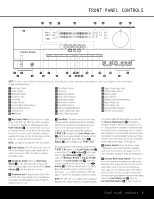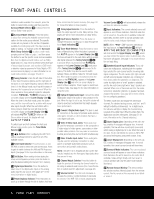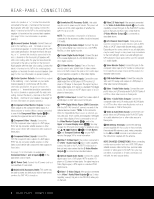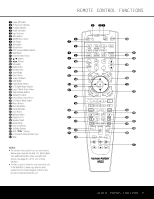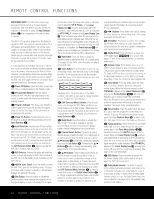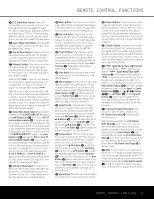Harman Kardon AVR 140 Owners Manual - Page 6
When an FM - receiver
 |
View all Harman Kardon AVR 140 manuals
Add to My Manuals
Save this manual to your list of manuals |
Page 6 highlights
FRONT-PANEL CONTROLS individual modes available. For example, press this button to select Dolby modes, and then press the Surround Mode Selector 8 to choose from the various Dolby mode options. 8 Surround Mode Selector: Press this button to select from among the available surround mode options for the mode group selected. The specific modes will vary based on the number of speakers available, the mode group and if the input source is digital or analog. For example, press the Surround Mode Group Selector 7 to select a main mode grouping such as Dolby or Logic 7, and then press this button to see the specific mode choices available. Note that the digital surround modes, such as Dolby Digital and DTS, may not be accessed unless that type of source signal is present, such as when a DVD movie or television signal programmed in Dolby Digital or DTS surround sound is playing. For more information on surround mode selection, see pages 18 and 27. 9 Tuning Selector: Press the left side of the button to tune lower-frequency stations and the right side of the button to tune higher-frequency stations. When the tuner is in the Manual mode, each tap will increase or decrease the frequency by one increment. When the tuner receives a strong enough signal for adequate reception, MANUAL TUNED will appear in the on-screen display and the Lower Display Line ı. When the tuner is the Auto mode, press the button once, and the tuner will scan for a station with acceptable signal strength. When the next station with a strong signal is tuned the scan will stop and the on-screen display and Lower Display Line ı will indicate AUTO TUNED. When an FM Stereo station is tuned, the display will read AUTO ST TUNED. To switch back and forth between the Auto and Manual tuning modes, press the Tuner Mode Selector &. ) ‹/› Buttons: When configuring the AVR 140's settings, use these buttons to select from all of the available choices. ! Tuner Band Selector: Press this button to turn the AVR on and to select the Tuner as the input. Press it again to switch between the AM and FM frequency bands. (See page 33 for more information on the tuner.) @ Set Button: When making choices during the setup and configuration process, press this button to enter the desired setting into the AVR 140's memory. # Digital Input Selector: Press this button to select one of the digital audio inputs or the analog audio input for any source. (See pages 27-33 for more information on digital audio.) $ Preset Stations Selector: Press this button to scroll up or down through the list of stations that have been entered into the preset memory. (See page 33 for more information on tuner presets.) % Delay Adjust Selector: Press this button to begin the steps required to enter delay settings. (See pages 22-23 for more information on delay times.) ^ Input Source Selector: Press this button to change the input by scrolling up or down through the list of Input Indicators Ú. & Tuner Mode Selector: Press this button to select Auto or Manual tuning. When the button is pressed so that AUTO appears in the Lower Display Line ı, the tuner will search for the next station with an acceptable signal whenever the Tuning Selector 9u is pressed. When it is pressed so that MANUAL appears in the Lower Display Line ı, each press of the Tuning Selector 9u will increase the frequency. This button may also be used to switch between Stereo and Mono modes for FM radio reception. When weak reception is encountered, press the button so that MANUAL appears in the Lower Display Line ı and in the on-screen display to switch to Mono reception. Press it again to switch back to Stereo mode. (See page 33 for more information on using the tuner.) * Optical 3 Digital Audio Input: Connect the optical digital audio output of an audio or video product to this jack. When the input is not in use, the built-in shutter will close to avoid dust contamination that might degrade future performance. ( Coaxial 3 Digital Audio Input: This jack is used for connection to the output of portable audio devices, video game consoles or other products that have a coax digital audio jack. Ó Video 3 Video Input Jacks: These jacks may be used for temporary connection to the composite or S-video output of video games, camcorders or other portable video products. You may make a connection to either jack at any time, but not to both simultaneously. Ô Video 3 Audio Input Jacks: These audio jacks may be used for temporary connection to video games or portable audio/video products such as camcorders and portable audio players. NOTE: The AVR 140 is shipped with two covers that may be installed over the front-panel input jacks when they are not in use. Channel Adjust Selector: Press this button to begin the process of trimming the channel output levels using an external audio source. (For more information on output level trim adjustment, see page 23.) Ò Volume Control: Turn this knob clockwise to increase the volume, counterclockwise to decrease the volume. If the AVR 140 is muted, adjusting the Volume Control Òb will automatically release the unit from the silenced condition. Ú Input Indicators: The current selected source will appear as one of these indicators. Note that when the unit is turned on, the entire list of available modes will light briefly, and then revert to normal operation with only the active mode indicator illuminated. NOTE: When TheBridgeTM /DMP has been selected as the input source, no Input Indicator Ú will light. DMP/THE BRIDGE IS CONNECTED will scroll across the Upper Display Line Ù, unless you have retitled the source name, in which case only that name will appear. See page 17 for more information on input titling. Û Speaker/Channel Input Indicators: These indicators are multipurpose, indicating both the speaker type selected for each channel and the incoming datasignal configuration. The left, center, right, right surround and left surround speaker indicators are composed of three boxes, while the subwoofer is a single box. The center box lights when a "small" speaker is selected, and the two outer boxes light when "large" speakers are selected. When none of the boxes are lit for the center, surround or subwoofer channels, no speaker has been assigned that position. (See page 20 for more information on configuring speakers.) The letters inside each box display the active input channels. For standard analog sources, only the L and R will light, indicating a stereo input. For a digital source, the indicators will light to display the channels being received at the digital input. When the letters flash, the digital input has been interrupted. (See page 31 for more information on the Channel Indicators.) Ù Upper Display Line: Depending on the unit's status, a variety of messages will appear here. In normal operation, this line will show current input source and which analog or digital input is in use. When the tuner is the input, this line will identify the station as AM or FM and show the frequency and preset number, if any. ı Lower Display Line: Depending on the unit's status, a variety of messages will appear here. In normal operation, the current surround mode will show here. ˆ Surround Mode Indicators: The current selected surround mode will appear as one of these indicators. Note that when the unit is turned on, the entire list of available modes will light briefly, and then revert to normal operation with only the active mode indicator illuminated. ˜ Remote Sensor Window: The sensor behind this window receives infrared signals from the remote control. Aim the remote at this area and do not block or cover it. 6 FRONT-PANEL CONTROLS