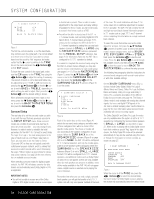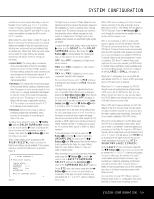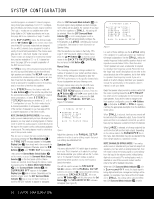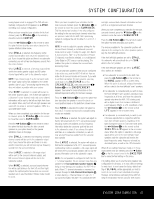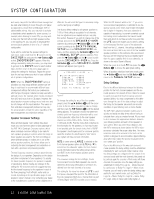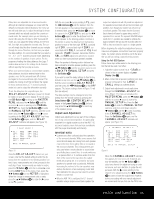Harman Kardon AVR 140 Owners Manual - Page 23
Output Level Adjustment - reset
 |
View all Harman Kardon AVR 140 manuals
Add to My Manuals
Save this manual to your list of manuals |
Page 23 highlights
SYSTEM CONFIGURATION Delay times are adjustable for all surround modes. Although all channels will appear on screen with the default or previously entered distances, the menu system will only allow you to adjust the settings for those channels which are actually used by the current surround mode. For example, when you are listening to music CDs using the CD input in DSP Surround Off mode, you may adjust the delay settings for the front left, front right and subwoofer channels only. The cursor will simply skip the other channels as you navigate through the menu. Therefore, the first time you adjust the delay settings, it is recommended that you select a 5.1-, 6.1- or 7.1-channel surround mode, depending on the number of speakers in your system. For the purposes of setting the delay distances, the Logic 7 modes allow access to the settings for all channels without requiring that you play a source. When your system includes a surround back speaker, delay distances should be entered twice for this speaker, once for the surround back left channel, and again for the surround back right channel. This enables the mixing circuit that combines the signals for these channels when a 7.1-channel surround mode is in use to output the information correctly. To set the delay time for a specific input, the DELAY ADJUST submenu (Figure 10) should be visible on your on-screen display. If it is not, press the OSD Button v to bring up the MASTER MENU, and press the ¤ Button n until the on-screen › cursor is pointing at the MANUAL SETUP line. Press the Set Button p to enter the MANUAL SETUP submenu, and then scroll down using the ¤ Button n until the › cursor is pointing to the DELAY ADJUST line. Press the Set Button p again, and the DELAY ADJUST submenu will appear (see Figure 10). * DELAY ADJUST * FL : CEN: FR : SR : DELAY UNIT: 10FT SBR: 10FT SBL: 10FT SL : 10FT SUB: RESET:OFF FEET 10FT 10FT 10FT 10FT BACK TO MANUAL SETUP Figure 10 Once the DELAY ADJUST menu is on your screen, note that the default setting to enter the distances from the speakers to the listening position is in feet. If your measurements are in feet, proceed to the next step; if your measurements are made in meters, press the ¤ Button n until the on-screen › cursor is at the UNIT line on the menu. Then, press the ‹/› Buttons o so that METER is highlighted. When the change in measurement units is made, press the ⁄/¤ Buttons n to return the › cursor to the FL position. With the on-screen › cursor pointing to FL, press the ‹/› Buttons o until the distance from the front left speaker to the preferred listening position is entered. Next, press the ¤ Button n to move the cursor to the CENTER line and use the ‹/› Buttons o again to enter the distance from the center speaker to the listening position. Continue in this fashion to enter the distance from the listening position to each of the front right (FR), surround right (SR), surround back right (SBR), surround back left (SBL), surround left (SL) and subwoofer (SUB) speakers. Remember that the SBL and SBR adjustments will only be needed when you have surround back speakers installed. When the speaker-to-listening-position distance has been entered for all active speaker positions, press the ⁄/¤ Buttons n until the on-screen cursor is next to BACK TO MANUAL SETUP and press the Set Button p. If you wish to reset the delay settings to their factory defaults at any time, use the ⁄/¤ Buttons n so that the cursor is pointing to DELAY RESET and then press the ‹/› Buttons o so that OFF appears. The factory settings shown in Figure 10 will then be restored. The delay settin4gs9ma4 y 7be c4h5 ange4d3at any time directly from the4r8emo4 te6con4tr4 ol by4p2ressing the Delay Button 35 . C3E7NT3E9 R 4 D1ELAY will appear in the Lo3w4er D3i6spla3y8Line4ı 0 , bu3t 7you 41 47 may press the ⁄/¤ Buttons n to select any of the speaker g3ro3ups.26 25 37 36 40 46 32 27 24 36 Output Leve3l1Adju2s8tm2e3nt 35 35 39 45 34 38 44 Output level adju3s0tmen2t 9 is a 2ke2y pa3rt4of the3c3onfigura- 43 tion of any surro2u9nd sound 30 product. It 21 33 is pa3rt2 icularly 42 important as correct foorutapud2tisg8ietanlsr3 uerc1eetivhea2rt0syuocuh3ha2esarthseouA3nV1dRtra1c4k0s, with the proper directionality and intensity. IMPORTANT NOTES: • Listeners are often confused about the operation of the surround channels. While some assume that sound should always be coming from each speaker, most of the time there will be little or no sound in the surround channels. This is because they are only used when a movie director or sound mixer specifically places sound there to create ambience or a special effect, or to continue action from the front of the room to the rear. Once the output levels are properly set, it is normal for surround speakers to operate only occasionally. Artificially increasing the volume to the rear speakers may destroy the illusion of an enveloping sound field that duplicates the way you hear sound in a movie theater or concert hall. • When the AVR 140 is configured for 6.1-channel operation using a single surround back speaker, the output level adjustments will still provide an adjustment for separate surround back left and surround back right positions even though your system has only one surround back speaker. This means that the Surround Back channel will seem to appear twice, and in 6.1 operation this is normal. The separate SBL/SBR adjustments for 6.1 operation are needed to optimize the balance between the two discrete channels within the AVR as they are mixed for output to a single speaker. Before beginning the output level adjustment process, make sure all speaker connections have been properly made. The system volume should be set to the level that you will use during a typical listening session. Using the Full-OSD System Follow these steps while seated in the listening position that will be used most often: 1. Adjust the volume so that it is at -15dB, as shown in the on-screen display or Lower Display Line ı. 2. Make certain that all speaker positions have been properly configured for their LARGE or SMALL settings (as outlined above). 3. Output level adjustment is most easily done through the CHANNEL ADJUST submenu (Figure 11). If you are already at the MASTER MENU, press the ¤ Button n until the on-screen › cursor is next to the MANUAL SETUP line. Press the Set 51 Button p to enter the MANUAL SETUP 50 submenu, and then scroll down using the 49 ¤ Button n until the › cursor is pointing 48 to the CHANNEL ADJUST line. Press the Set Button p again, and the CHANNEL ADJUST submenu will appear (see Figure 11). * CHANNEL ADJUST * FL : 0dB SBR: 0dB CEN: 0dB SBL: 0dB FR : 0dB SL : 0dB SR : 0dB SUB: 0dB CHANNEL RESET:OFF TEST TONE SEQ:AUTO TESY TONE :OFF BACK TO MANUAL SETUP Figure 11 When the CHANNEL ADJUST submenu first appears, the test tone is off. If desired, you may immediately use the ¤ Button n to select any channel for adjustment using an external source, such as a test disc, to judge the output levels. With the › cursor pointing to the channel to be adjusted, press the ‹/› Buttons o to raise or lower the output level. However, before proceeding with any manual adjustment we recommend that you first use the AVR's inter- SYSTEM CONFIGURATION 23