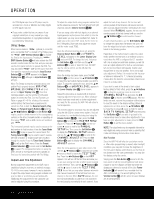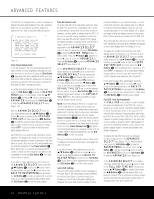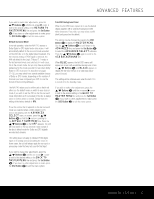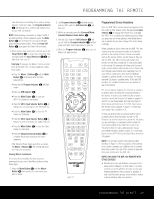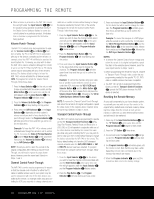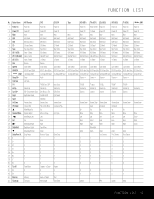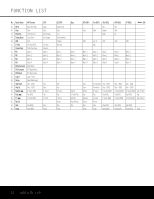Harman Kardon AVR 140 Owners Manual - Page 37
Buttons, Set Button, OSD Button, Default Surround Mode, Full-OSD Background Color, Button
 |
View all Harman Kardon AVR 140 manuals
Add to My Manuals
Save this manual to your list of manuals |
Page 37 highlights
ADVANCED FEATURES If you wish to make other adjustments, press the ⁄/¤ Buttons n until the on-screen › cursor is next to the desired setting or the RETURN TO MASTER MENU line and press the Set Button p. If you have no other adjustments to make, press the OSD Button v to exit the menu system. Default Surround Mode In normal operation, when the AVR 140 senses a Dolby Digital or DTS digital audio data stream, it will automatically default to the surround mode encoded on the DVD disc or in the digital video broadcast. (If a two-channel analog or PCM signal is detected, the AVR will default to the Logic 7 Music/7.1 mode, or the last surround mode you selected.) In most cases, this is the correct mode, but you may have a particular preference for the mode you wish to hear when Dolby Digital or DTS is present. As described on pages 31-32, you may select from several available choices of Dolby or DTS modes, depending on the number of channels you have configured your AVR for and the format of the incoming bitstream. The AVR 140 allows you to set the unit so that it will either use the default mode or switch to your desired mode. If you wish to set the AVR so that the surround mode information as it is encoded in the disc is always used, no further action is needed. Simply leave the setting at the factory default of ON. To set the unit so that it responds to the last surround mode you selected when a Dolby Digital or DTS source was playing, with the ADVANCED SELECT menu on screen, press the ⁄/¤ Buttons n so that the › cursor is pointing to the DEFAULT SURR MODE line. Press the ⁄/¤ Buttons o so that OFF appears. The unit will now switch to the last selected mode instead of the disc's default mode for Dolby and DTS digitallyencoded data streams. This setting does not apply to standard PCM digital inputs or to analog sources (including the tuner). In those cases, the unit will always apply the surround or processing mode that was last used for that input. If you wish to make other adjustments, press the ⁄/¤ Buttons n until the on-screen › cursor is next to the desired setting or the BACK TO MASTER MENU line and press the Set Button p. If you have no other adjustments to make, press the OSD Button v to exit the menu system. Full-OSD Background Color When the full-OSD menu system is in use, the default display appears with a solid blue background with white characters. If you wish, you may select a solid black background as the default. This setting may be changed by pressing the OSD Button v to display the MASTER MENU. Use the ⁄/¤ Buttons n to scroll down to the ADVANCED line, and press the Set Button p to select the ADVANCED SELECT submenu. Press the ⁄/¤ Buttons n again to scroll to the OSD BACKGROUND line. When BLUE appears, the full-OSD menus will appear on screen with a solid blue background. Press the ⁄/¤ Buttons o until BLACK appears to display the full-OSD menus on a solid black background instead. This setting will be retained even when the AVR 140 is turned off to the Standby mode. If you wish to make other adjustments, press the ⁄/¤ Buttons n until the on-screen › cursor is next to the desired setting or the BACK TO MASTER MENU line and press the Set Button p. If you have no other adjustments to make, press the OSD Button v to exit the menu system. ADVANCED FEATURES 37