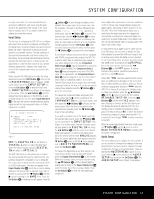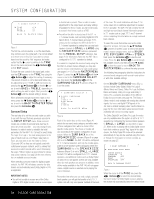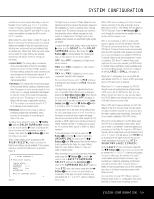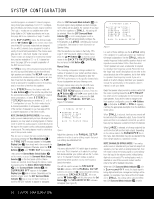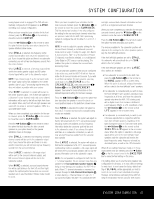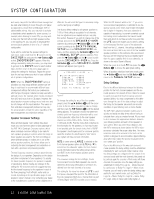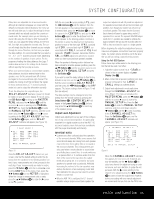Harman Kardon AVR 140 Owners Manual - Page 22
Speaker Crossover Settings, Delay Settings - parts
 |
View all Harman Kardon AVR 140 manuals
Add to My Manuals
Save this manual to your list of manuals |
Page 22 highlights
SYSTEM CONFIGURATION and music, may prefer that different bass management be used when listening to music through a CD player as opposed to a movie from a DVD player, VCR or cable/satellite set-top. Also, you may wish to activate or deactivate certain speakers for some sources. For example, when listening to music CDs, you may wish to have only the front left and right speakers active, or for watching TV, you may wish to deactivate the surround back speakers in favor of a 5.1-channel configuration. If you wish to customize the speaker settings for each input, make certain that the › cursor is on the BASS MGR line, and press the ‹/› Buttons o so that INDEPENDENT appears. When this setting is entered by exiting the menu, you may need to go back to the INPUT menu to select another input, and then return to this menu page again to change the settings for that input. Repeat the procedure for any input where you wish to have a different set of speaker configurations. NOTE: When the INDEPENDENT setting is activated, you may assign different speaker size settings to each input to accommodate different bass management settings that match your preferences with the type of program material normally used with a particular source (for example, when movies are played from DVD and music from a CD player). However, the actual speaker crossover settings are set only once and do not change with the input selection. The reason is that, while bass management preferences may vary, the actual speakers remain the same, regardless of the bass-management and redirection settings. Speaker Crossover Settings When all initial speaker "size" settings have been made, you now have the option to take advantage of the AVR 140's Quadruple Crossover system, which allows individual crossover settings to be made for each speaker grouping. In systems where full-range or tower speakers are used for the front soundstage or where different brands or models are in use at the various speaker positions, this feature allows you to customize the bass management and redirection circuits with a precision not previously possible. The low-frequency crossover setting is determined by the design of your speakers. Depending on the design and driver complement of your speakers, it is usually the lowest possible frequency the speaker is capable of reproducing. Before making any changes to the settings for the crossover point, we suggest that you find the lowest frequency for the speakers in each of the three groupings, front left/right, center and surrounds, by looking at the specifications page of each speakers' owner's manual, or by contacting your dealer or the manufacturer's customer service department or Web site. You will need this figure to accurately configure the next group of settings. The factory default setting for all speaker positions is 100Hz. If that setting is acceptable for all channels, then no adjustments are needed and you may skip this section. However, if you wish to change one of the settings, proceed to the SPEAKER X-OVER submenu by pressing the ¤ Button n until the › cursor is pointing to the BACK TO MANUAL SETUP line of the SPEAKER SIZE submenu, and then pressing the Set Button p so that the MANUAL SETUP submenu appears. Then press the ¤ Button n until the › cursor is pointing to the SPEAKER X-OVER line. Press the Set Button p, and the SPEAKER X-OVER submenu will appear (see Figure 9). * SPEAKER X-OVER * LEFT/RIGHT:100HZ CENTER :100HZ SURROUND :100HZ SURR BACK :100HZ LFE :LEFT/RIGHT BASS MGR :GLOBAL BACK TO MANUAL SETUP Figure 9 To change the setting for any of the four speaker groups, press the ⁄/¤ Buttons n until the cursor is next to the line where you wish to make a change, and then press the ‹/› Buttons o until the desired setting appears. The available choices that determine at which point low-frequency information will be sent to the subwoofer, rather than to the main speaker channel, are 40Hz, 60Hz, 80Hz, 100Hz, 120Hz, 150Hz and 200Hz. Pick the choice that is identical to the information for the speakers, or if an exact match is not possible, pick the closest choice that is ABOVE the speaker's low-frequency limit or crossover point to avoid the creation of a low-frequency "hole" where your system will have no bass information. NOTE: In cases where LARGE is selected as the front channel speaker option and LFE+L/R is selected as the subwoofer option, the front channel sound information below the setting shown will be sent BOTH to the front channel speakers and to the subwoofer. The crossover settings for the Left/Right, Center, Surround and Surround Back speakers are used to determine where bass information is sent when it is derived from the main channels of a source. The setting for the menu line shown as LFE is used to impose a low-pass filter point for the information in the Low Frequency Effects (LFE) channel that is a part of Dolby Digital- and DTS-encoded source material. While the LFE channel, which is the ".1" you see in surround sound designations, is restricted to low frequency sounds, some mixes may include information that is higher in frequency than your subwoofer is capable of reproducing. To prevent unwanted sounds from being sent to subwoofers that cannot handle them and which do not have a built-in low-pass filter, the LFE option line enables you to select a setting for the low-pass filter that is part of the subwoofer feed from the LFE channel. The settings available are the same as those tied to any one of the four available speaker positions on this submenu. We recommend that you use the frequency that is just slightly higher than the upper capability limit of your subwoofer, as shown in the sub's Owner's Manual. When the cursor is on the LFE line, press the ‹/› Buttons o to choose the appropriate setting. When all speaker selections have been made, press the ¤ Button n and then the Set Button p to return to the MANUAL SETUP submenu. Delay Settings Due to the different distances between the listening position for the front channel speakers and the surround speakers, the amount of time it takes for sound to reach your ears from the front versus surround speakers differs. You may compensate for this difference through the use of the delay settings to adjust the timing for the speaker placement and acoustic conditions in your listening room or home theater. The AVR 140's advanced software enables you to quickly and easily set delay times without having to calculate them using a complex formula. All you need to do is measure the approximate distance between your listening position and each of the speakers in your system. When you enter those distances into the AVR's memory as shown below, the AVR's microprocessor calculates the proper delay time. The measurements need not be accurate to the inch, as the system is designed to accommodate a typical listening area rather than require the precise measurement to one "sweet spot" position. Due to the differences in the way each surround mode operates, the delay settings must be established individually for each surround mode. However, once the delay settings are configured for the version of the surround mode with the most channels, they need not be entered again for a version of that mode with fewer channels. For example, once the delay settings are established for Dolby Pro Logic IIx - Movie, they will be carried over to Dolby Pro Logic II - Movie mode. However, you will need to enter the delay settings separately for each variant mode, such as Dolby Pro Logic IIx - Music, Dolby Pro Logic IIx - Game, Dolby Pro Logic, Dolby 3 Stereo and Dolby Digital EX. 22 SYSTEM CONFIGURATION