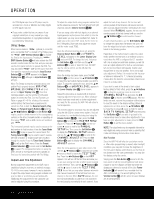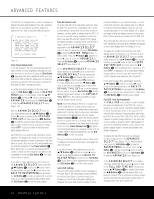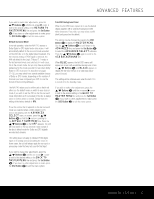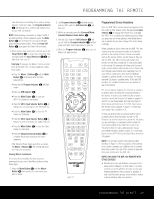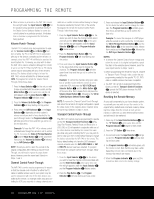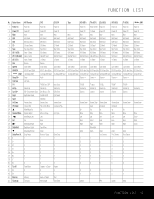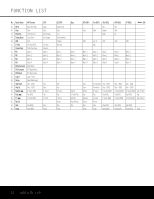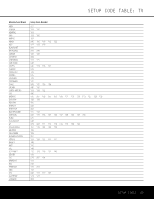Harman Kardon AVR 140 Owners Manual - Page 38
Programming The Remote - 6 1 home theater receiver
 |
View all Harman Kardon AVR 140 manuals
Add to My Manuals
Save this manual to your list of manuals |
Page 38 highlights
PROGRAMMING THE REMOTE The AVR 140 is equipped with a powerful remote control that will control not only the receiver's functions, but also most popular brands of audio and video equipment, including CD players, cassette decks, TV sets, cable boxes, VCRs, satellite receivers and other home theater equipment. Once the AVR 140's remote is programmed with the codes for the products you own, it is possible to eliminate most other remotes and replace them with the convenience of a single, universal remote control. Programming Device Codes The AVR 140 remote is factory-programmed for all AVR functions, as well as those of most Harman Kardon CD changers, DVD players, CD players and cassette decks, as well as the navigation controls for the iPod. In addition, by following one of the methods below, you may program the remote to operate a wide range of devices from other manufacturers. Direct Code Entry This method is the easiest way to program your remote to work with different products. 1. Use the tables in the following pages to determine the three-digit code or codes that match both the product type (e.g., VCR, TV) and the specific brand name. If there is more than one number for a brand, make note of the different choices. 2. Turn on the unit you wish to program into the AVR 140 remote. 3. Press and hold both the Input Selector e for 4 th9e pro4d7uct y4o5u wis4h3to control (e.g., VCR, TV) and 4 th8e Mu4t6e Bu4tt4on 42 at the same time. When the red light under the Input Selector e stays 35 lit and 37 the 39 41 Program Indicator c turns amber 3 an4d be3g6ins fl3as8hing4, r0elease3t7 he b4 ut1tons4 . I7t is 51 3 im3porta2n6t tha2t 5you 3 be7gin the36 next 4st0ep w4it6hin 50 3 202 sec2o7 nds.24 36 35 39 45 49 4. P3o1int th2e8AVR21340's35 remote3to4ward38the u4n4it to 4be8 3 pr0ogram2m9ed2 , a2nd e3n4 ter the 3fir3st three-dig4it3code u2s9ing th3e0Nu2 m1eric3K3eys r32. If the uni4t 2 turns off, t2h8 e correct 31 code 20 has been 32 entered. 31 Press the Input Selector e again, and note that the red light will flash three times before going dark to confirm the entry. 5. If the device to be programmed in does NOT turn off, continue to enter three-digit codes until the equipment turns off. At this point, the correct code has been entered. Press the Input Selector e again and note that the red light under the Input Selector e will flash three times before going dark to confirm the entry. 6. Try all of the functions on the remote to make certain that the product operates properly. Keep in mind that many manufacturers use a number of different combinations of codes, so it is a good idea to make certain that not only the power control, but the volume, channel and transport controls work as they should. If functions do not work properly, you may need to use a different remote code. 7. If a code cannot be entered to turn the unit off, if the code for your product does not appear in the tables in this manual, or if not all functions operate properly, try programming the remote with the Auto Search Method. NOTE: If you are using your iPod with a TEN Technology product, you may use the direct code entry procedure to program remote control codes for the Ten Technology product. Select the DMP Input Selector 4 in Steps 3 through 5, and enter product code 002 in Step 4. Auto Search Method If the unit you wish to include in the AVR 140's remote is not listed in the code tables in this manual or if the code does not seem to operate properly, you may wish to program the correct code using the Auto Search method that follows: 1. Turn on the unit that you wish to include in the AVR 140 remote. 2. Press the Input Selector e for the type of product to be entered (e.g., VCR, TV) and the Mute Button f at the same time. Hold both buttons until the red light under the Input Selector e stays lit and the Program Indicator c turns amber and begins flashing. The next step must take place while the red light is on, and it must begin within 20 seconds after the light appears. 3. Point the AVR 140 remote toward the unit to be programmed, and press either the ⁄ or ¤ Button n repeatedly. Each press will send out a series of codes from the remote's built-in database. When the unit being programmed turns off, stop pressing the ⁄/¤ Buttons n, as that is your indication that the correct code is in use. 4. Press the Input Selector e; the red light under the Input Selector will flash three times before going dark to confirm the entry. 5. Try all of the functions on the remote to make certain that the product operates. Keep in mind that many manufacturers use a number of different combinations of codes, and it is a good idea to make certain that not only the power control works, but also the volume, channel and transport controls, as appropriate. If all functions do not work properly, you may need to Auto-Search for a different code, or enter a code via the Direct Code Entry method. Code Readout When the code has been entered using the Auto Search method, it is always a good idea to find out the exact code so that it may be easily reentered if necessary. You may also read the codes to verify which device has been programmed to a specific Control Selector button. 1. Press and hold both the Input Selector e for the device you wish to find the code for and the Mute Button f at the same time. The Program Indicator c will turn amber and begin flashing, and the red light under the Input Selector e will stay lit. Release the buttons and begin the next step within 20 seconds. 2. Press the Set Button p. The Program Indicator c will then blink green in a sequence that corresponds to the three-digit code, with a onesecond pause between each digit. Count the number of blinks between pauses to determine the digit of the code. One blink is the number 1, two blinks is the number 2, and so forth. Ten blinks are used to indicate a "0." Example: One blink, followed by a one-second pause, followed by six blinks, followed by a one-second pause, followed by ten blinks, indicates that the code has been set to 160. For future reference, enter the setup codes for the equipment in your system here: DVD CD VID1/VCR __________ VID2/CBL __________ VID2/SAT ________ VID3/TV __________ TAPE Macro Programming Macros enable you to easily repeat frequently used combinations of commands with the press of a single button on the AVR 140's remote control. Once programmed, a macro will send out up to 19 different remote codes in a predetermined sequential order, enabling you to automate the process of turning on your system, changing devices, or other common tasks. The AVR 140's remote can store up to five separate macro command sequences: one that is associated with the Power On Button a and four more that are accessed by pressing the Macro Buttons T. 1. Press the Mute Button f and the Macro Button T to be programmed or the Power On Button a at the same time. An Input Selector ef will light red, and the Program Indicator c will flash amber. 2. Enter the steps for the macro sequence by pressing the button for the actual command step. Although the macro may contain up to 19 steps, 38 PROGRAMMING THE REMOTE