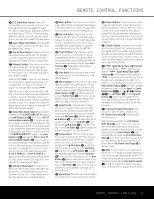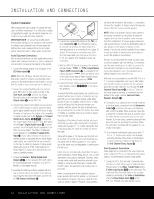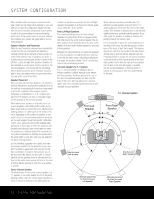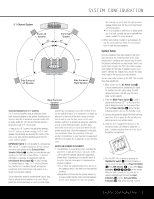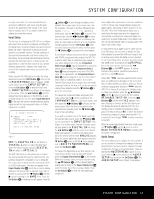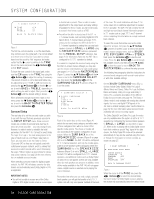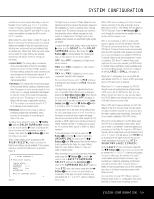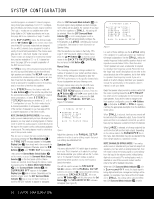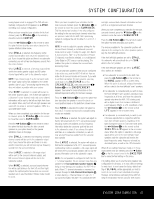Harman Kardon AVR 140 Owners Manual - Page 16
Using the On-Screen Display - specifications
 |
View all Harman Kardon AVR 140 manuals
Add to My Manuals
Save this manual to your list of manuals |
Page 16 highlights
SYSTEM CONFIGURATION those indicators will go dark, leaving only the indications for the active surround mode and input illuminated. The Display Lines Ùı will display the unit's status, the Power Indicator 2 will turn blue, and the accent light inside the Volume Control Ò will also light up to remind you that the unit is turned on. Using the On-Screen Display When making the following adjustments, you may find it easier to use the AVR 140's on-screen display system. These easy-to-read displays give you a clear picture of the current status of the unit and make it easy to see which selection you are making. To view the on-screen menus, make certain that you have made a connection from the Video or S-Video Monitor Out Jack °h on the rear panel to the composite or S-video input of your TV or projector. In order to view the AVR 140's displays, the correct video source must be selected on the video display. The on-screen menus are not available when a component video display is in use. IMPORTANT NOTE: When viewing the on-screen menus using a CRT-based projector, plasma display or any direct-view CRT monitor or television, it is important that they not be left on the screen for an extended period of time. The constant display of a static image such as these menus or other still images may cause the image to be permanently "burned into" the projection tubes, plasma screen or CRT. This type of damage is not covered by the AVR 140 warranty and may not be covered by the projector/TV set's warranty. The AVR 140 has two on-screen display modes, "Semi-OSD" and "Full-OSD." When making configuration adjustments, it is recommended that the full-OSD mode be used. This will place a menu on the screen, making it easier to view the available options. Making Configuration Adjustments The full-OSD system is available by pressing the OSD Button v. When this button is pressed, the MASTER MENU (Figure 1) will appear, and adjustments are made from the individual menus. ** MASTER MENU ** INPUT SETUP AUDIO SETUP SURROUND SELECT MANUAL SETUP ADVANCED Figure 1 The semi-OSD system is also available, allowing you to make adjustments directly, by pressing the appropriate buttons on the front panel or remote control for the specific parameter to be adjusted. For example, to change the digital input for any of the sources, press the Digital Select Button q and then press the ⁄/¤ Buttons n to scroll through the list of options as they appear in the on-screen display or the Upper Display Line P. To use the full-OSD menu system, press the OSD Button v. When the menu is on the screen, press the ⁄/¤ Buttons n until the on-screen › cursor is next to the item you wish to adjust, and then press the Set Button p to adjust that item. The menus will remain on the screen for 20 seconds, and then they will "time-out" and disappear from the screen. The time-out may be increased to as much as 50 seconds by going to the ADVANCED SELECT menu, and changing the item titled FULL OSD TIME OUT. (See page 36.) When the full-OSD menu system is used, OSD ON will appear in the Upper Display Line P to remind you that a video display must be used. When the semi-OSD system is used in conjunction with the discrete configuration buttons, the on-screen display will show the current menu selection. That selection will also be shown in the Upper Display Line P or the Lower Display Line ı, depending on which parameter is being adjusted. Setting the System Configuration Memory The AVR 140 features an advanced memory system that enables you to establish different configurations depending on the input source or the surround mode. This flexibility enables you to customize the way in which you listen to various types of program materials and have the AVR 140 memorize those settings. This means, for example, that if you mostly use your DVD player for watching movies, you may configure your DVD source to default to a particular digital input and surround mode each time you select it, optimizing your home theater for cinematic materials. Once these settings are made, they will automatically be recalled whenever you select that input. In addition to the settings listed above, which always vary with the input, you may also choose to set different speaker sizer configurations for each input. In most cases, this is not required, thus the factory default is to have these settings remain the same for all inputs. However, should you wish to have these settings change for any one, or all, inputs, follow the instructions shown on page 21 to select the Independent mode for speaker configuration. In addition, due to the variations in their decoding algorithms, different surround modes have different requirements for output levels and delay settings, even though these variables are dependent on your room's acoustics and the capabilities of your loudspeakers, which don't change. The AVR 140 enables you to program these settings once for each surround mode, automatically recalling the correct settings each time you select that surround mode, no matter which source device is in use. This ensures consistent performance for all program materials. The factory default settings for the AVR 140 have all inputs configured for an analog audio input except for the DVD input, where the Coaxial Digital Audio Input 1 · is the default, and the Video 2 input, where the Optical Digital Audio Input 1 d is the default. The default speaker settings are for "Small" at all positions, and the subwoofer on. The default surround mode setting for all sources using an analog input is the Logic 7 Music mode. Dolby Digital or DTS will always be automatically selected anytime a source with digital encoding in that format is in use. When a Dolby Digital 2.0 source is detected, the AVR 140 will automatically add Dolby Pro Logic II or IIx processing. Once a surround mode is selected for a particular source, the AVR 140 will default to that surround mode the next time the source is selected, unless the input signal is in a Dolby Digital or DTS digital format. For Dolby Digital and DTS materials, the AVR 140 will default to the surround mode encoded in the bitstream. As explained on pages 31-32, you may select from a limited number of other surround modes for these materials. If you wish to have the AVR 140 default to one of these alternate surround modes each time a Dolby Digital or DTS source is encountered, you may use the Default Surround Mode setting in the ADVANCED SELECT submenu (see page 37). Before using the unit, you will probably want to program the settings for most inputs so that they are properly configured to reflect the use of digital or analog audio inputs, component video inputs and the surround mode specifics of your home theater system. Remember that since the AVR 140 memorizes these settings for each input independently, you will need to make some of these adjustments for each input used. However, once they are made, further adjustment is only required when system components are changed. To make this process as quick and easy as possible, we suggest that you use the full-OSD system with the on-screen menus, and step through each input. It is also a good idea to set the configuration data in the order these items are listed in the MASTER MENU, as some settings require a specific entry 16 SYSTEM CONFIGURATION