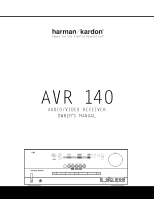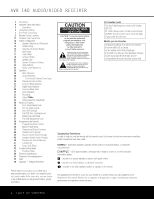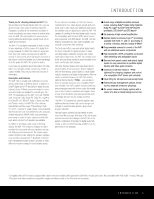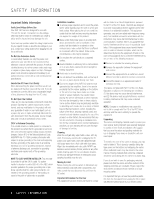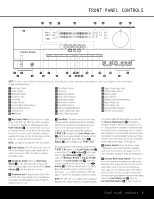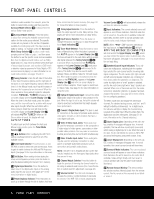Harman Kardon AVR 140 Owners Manual - Page 2
Avr 140 Audio/video Receiver - remote control
 |
View all Harman Kardon AVR 140 manuals
Add to My Manuals
Save this manual to your list of manuals |
Page 2 highlights
AVR 140 AUDIO/VIDEO RECEIVER 3 Introduction 4 Important Safety Information 4 Unpacking 5 Front-Panel Controls 7 Rear-Panel Connections 9 Remote Control Functions 12 Installation and Connections 14 System Configuration 14 Speaker Selection and Placement 15 System Setup 16 Using the On-Screen Display 17 Input Setup 17 Audio Setup 18 Surround Setup 20 Speaker Size 22 Speaker Crossover Settings 22 Delay Settings 23 Output Level Adjustment 26 Operation 26 Basic Operation 26 Source Selection 26 6-Channel/8-Channel Direct Input 26 Volume and Tone Control 27 Surround Mode Selection 27 Digital Audio Playback 28 Surround Mode Chart 33 Tuner Operation 33 Recording 34 Using TheBridgeTM 34 Output Level Trim Adjustment 36 Advanced Features 36 Front-Panel-Display Fade 36 Turn-On Volume Level 36 Semi-OSD Settings 36 Full-OSD Time-Out Adjustment 37 Default Surround Mode 37 Full-OSD Background Color 38 Programming the Remote 38 Programming Device Codes 38 Macro Programming 39 Programmed Device Functions 40 Volume Punch-Through 40 Channel Control Punch-Through 40 Transport Control Punch-Through 40 Resetting the Remote Memory 41 Function List 43 Setup Code Tables 53 Troubleshooting Guide 53 Processor Reset 54 Technical Specifications 54 Trademark Acknowledgements 55 Index 56 Appendix - Settings Worksheet Please register your product on our Web site at www.harmankardon.com. Note: You'll need the product's serial number. At the same time, you can choose to be notified about our new products and/or special promotions. For Canadian model This class B digital apparatus complies with Canadian ICES-003. For models having a power cord with a polarized plug: CAUTION: To prevent electric shock, match wide blade of plug to wide slot, fully insert. Modèle pour les Canadien Cet appareil numérique de la classe B est conforme à la norme NMB-003 du Canada. Sur les modèles dont la fiche est polarisee: ATTENTION: Pour éviter les chocs électriques, introduire la lame la plus large de la fiche dans la borne correspondante de la prise et pousser jusqu'au fond. Typographical Conventions In order to help you use this manual with the remote control, front-panel controls and rear-panel connections, certain conventions have been used. EXAMPLE - (bold type) indicates a specific remote control or front-panel button, or rear-panel connection jack EXAMPLE - (OCR type) indicates a message that is visible on screen or on the front-panel information display 1 - (number in a square) indicates a specific front-panel control ¡ - (number in a circle) indicates a rear-panel connection a - (number in an oval) indicates a button or indicator on the remote The appearance of the text or cursor for your receiver's on-screen menus may vary slightly from the illustrations in this manual. Whether the text appears in all uppercase or upper- and lowercase characters, performance and operation remain the same. 2 TABLE OF CONTENTS